How to Troubleshoot If Google Pixel 5 Won't Turn On
What To Do If Google Pixel 5 Won’t Turn On Google Pixel 5 is a popular smartphone known for its advanced features and powerful performance. However, …
Read Article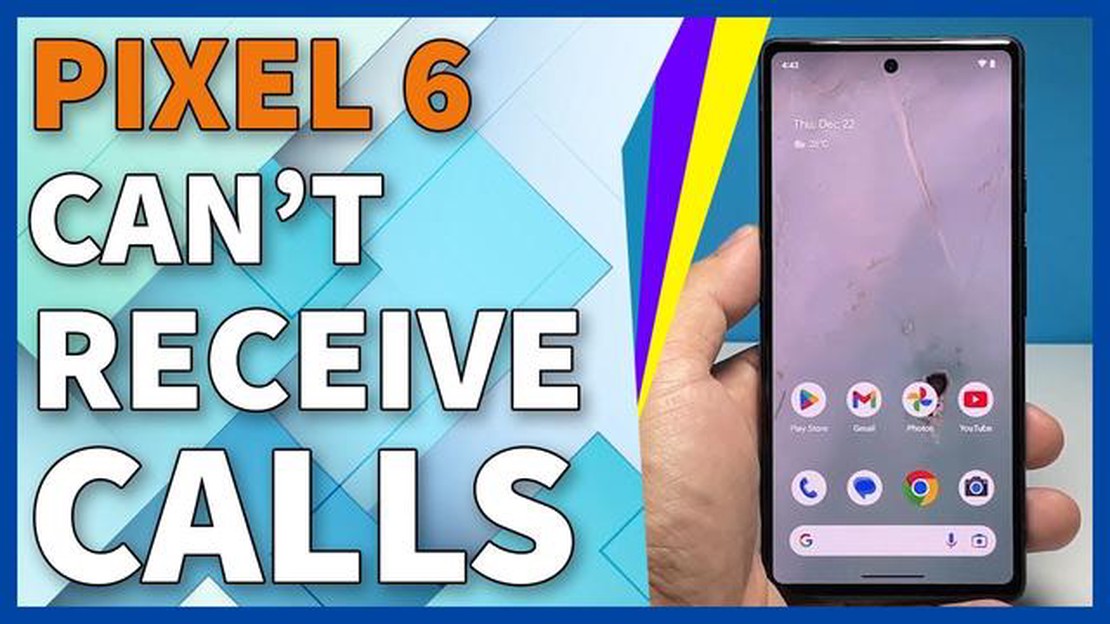
If you’re experiencing difficulties with your Google Pixel 6 and finding that it can’t receive calls, you’re not alone. This frustrating issue can affect the functionality of your device and hinder communication. However, don’t fret! There are several solutions you can try to resolve this problem and get your phone back to working properly.
First, check your network connection. A weak or unstable signal could be causing the issue. Make sure you’re in an area with good network coverage, and try turning airplane mode on and off to reset your connection. Additionally, check if your SIM card is properly inserted and not damaged. Sometimes, a faulty SIM card can prevent calls from coming through.
If the issue persists, try restarting your phone. This simple step can often fix various software glitches that could be causing the problem. Hold down the power button until the power menu appears, then select “Restart” to reboot your device. After it turns back on, check if the issue is resolved.
If restarting doesn’t work, you can try resetting your network settings. This will remove all your saved Wi-Fi networks and Bluetooth connections, so be sure to make a note of them beforehand. Go to the settings menu, select “System,” then “Advanced” and “Reset Options.” From there, choose “Reset Wi-Fi, mobile & Bluetooth” and confirm your selection. Your device will then reset its network settings, and you can test if the issue is resolved.
If none of these solutions fix the problem, it may be time to contact Google support or visit an authorized service center. They will be able to provide further assistance and diagnose any underlying hardware issues that may be causing the call reception problem. It’s always best to seek professional help if you’re unsure or unable to resolve the issue on your own.
Remember to back up your important data before attempting any troubleshooting steps, as resetting your device may result in data loss.
By following these steps, you can hopefully resolve the issue of your Google Pixel 6 not receiving calls. Communication is essential in today’s world, and getting your phone back to working order will ensure you stay connected with friends, family, and colleagues.
Having a phone that doesn’t receive calls can be frustrating, especially when you rely on your Google Pixel 6 for communication. If you’re experiencing this issue, it’s essential to troubleshoot the problem to determine the cause and find a solution. Here are some common issues that may be causing your Google Pixel 6 to not receive incoming calls:
Remember to make backups of your important data before attempting any troubleshooting steps, as some solutions may involve resetting your Google Pixel 6 to factory settings or performing other actions that could potentially erase your data.
By addressing these common issues, you can increase the chances of resolving the problem and getting your Google Pixel 6 to receive incoming calls properly.
Read Also: How To Fix Can’t Login To Facebook Issue: Expert Tips and Solutions
If you have installed any call blocking apps on your Google Pixel 6, it’s possible that these apps might be interfering with your device’s ability to receive calls. Call blocking apps are designed to prevent unwanted calls from coming through, but sometimes they can also block legitimate calls by mistake.
To check if this is the case, you can try the following solutions:
By following these steps, you should be able to determine if a call blocking app is causing the problem with receiving calls on your Google Pixel 6. If the issue persists, it’s recommended to contact Google support for further assistance.
If you are experiencing network connection issues on your Google Pixel 6 and can’t receive calls, try the following solutions:
Read Also: How to Fix Samsung Galaxy S3 That Does Not Turn On, Turns Off Randomly
By following these steps, you should be able to troubleshoot and resolve any network connection issues that are preventing your Google Pixel 6 from receiving calls.
If your Google Pixel 6 is unable to receive calls after a software update, there are a few potential solutions you can try:
If the issue persists after trying these solutions, it’s recommended to contact Google support or visit a service center for further assistance.
There can be multiple reasons why your Google Pixel 6 is unable to receive calls. Some possible causes could be a poor network signal, a software glitch, or a problem with the device’s settings. To resolve the issue, you can try troubleshooting steps such as rebooting your phone, checking your network signal strength, and ensuring that your phone’s software is up to date.
If your Google Pixel 6 is not receiving calls, there are several things you can try to fix the issue. First, make sure that your phone is connected to a stable network signal. You can also check if your phone’s Do Not Disturb mode or airplane mode is enabled, as these can prevent incoming calls. Additionally, try restarting your phone or performing a factory reset if the problem persists.
While there have been some reports of Google Pixel 6 users experiencing issues with call reception, there is no widespread known issue with the device not receiving calls. If you are facing this problem, it is recommended to troubleshoot your device by checking network connectivity, software updates, and contacting your service provider for further assistance.
If your Google Pixel 6 is not receiving calls after a software update, there are a few steps you can take to resolve the issue. First, try restarting your phone to see if that helps. If not, check your network connectivity and ensure that your phone’s software is up to date. You can also try resetting your network settings or contacting your service provider for further assistance.
If your Google Pixel 6 is not receiving calls from specific contacts, there could be a few possible causes. One possibility is that the contacts may have accidentally been blocked or added to a block list on your phone. You can check your phone’s blocked contacts list and remove any entries that may be causing the issue. Another possibility is that there may be a network or service provider issue specifically affecting calls from those contacts. Contact your service provider for further assistance in troubleshooting this issue.
What To Do If Google Pixel 5 Won’t Turn On Google Pixel 5 is a popular smartphone known for its advanced features and powerful performance. However, …
Read Article6 Best Controllers for Smash Ultimate in 2023 When it comes to Super Smash Bros Ultimate, having the right controller can make all the difference. …
Read Article10 tools to easily convert mov to mp4 The MOV format, developed by Apple, is one of the most popular video formats for storing movies and videos on …
Read ArticleBorderlands 2 walkthrough wiki, tips, hints and everything in between Borderlands 2 is a thrilling first-person shooter game with RPG elements …
Read ArticleHow to bring a ps4 controller that won’t charge back to life The PlayStation 4 controller is an integral part of the gaming experience and allows us …
Read ArticleDesigncap review create youtube thumbnail, posters and graphics. Designcap is a versatile online tool that allows you to quickly and easily create …
Read Article