Reliability of comparison sites: truth or myth?
Are comparison sites reliable? **In recent years, the development of Internet technology has led to the emergence of many comparison sites. They offer …
Read Article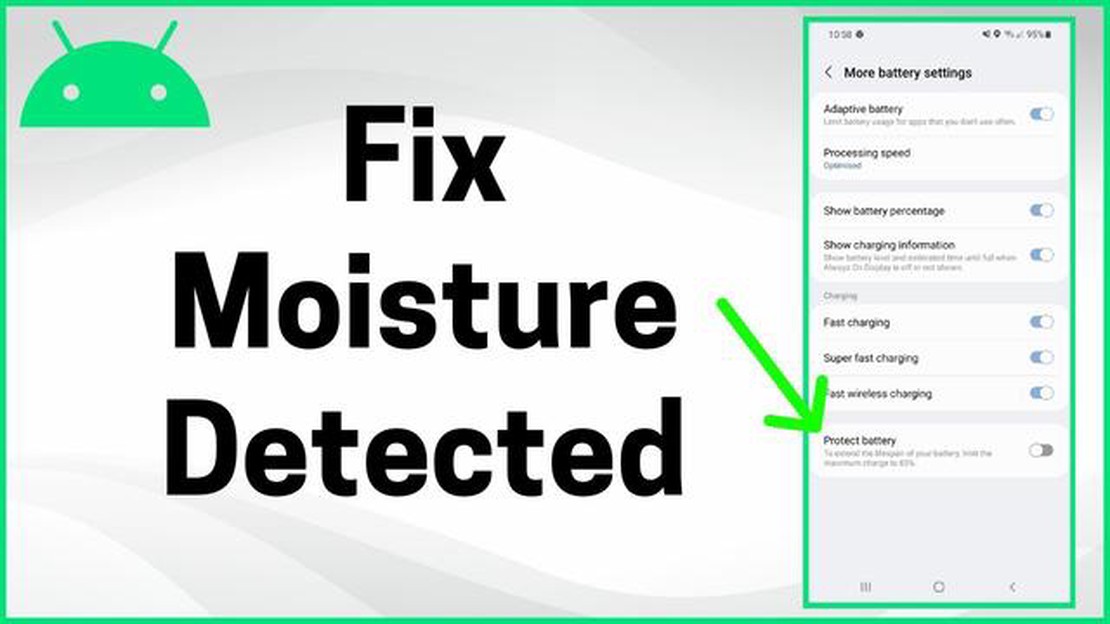
If you’re a Samsung Galaxy user, you may have encountered the frustrating “Moisture Detected” error message. This error occurs when the phone’s charging port detects moisture or water, and it prevents you from charging your device. It can be a huge inconvenience, especially if you rely on your phone for work or other important tasks.
Luckily, there are several steps you can take to fix this error and get your Samsung Galaxy charging again. In this step-by-step guide, we will walk you through the troubleshooting process and provide solutions to help you resolve the Moisture Detected error.
Step 1: Disconnect and clean the charging port
If your Samsung Galaxy is displaying the Moisture Detected error message, the first thing you should do is disconnect your phone from the charger. Use a clean, dry cloth or cotton swab to gently clean the charging port. Make sure to remove any debris or moisture that may be causing the issue.
Step 2: Check for damaged charging cable and wall adapter
The next step is to inspect your charging cable and wall adapter for any signs of damage or wear. Look for frayed wires, bent or broken pins, or any other visible issues. If you find any problems, replace the charging cable or wall adapter with a new one.
Step 3: Restart your phone in Safe Mode
Restarting your Samsung Galaxy in Safe Mode can help you determine if the Moisture Detected error is caused by a third-party app. To enter Safe Mode, press and hold the power button until the power options menu appears. Then, press and hold the “Power Off” option until the “Safe Mode” prompt appears. Select “OK” to restart your phone in Safe Mode.
Step 4: Perform a factory reset
If the above steps didn’t resolve the Moisture Detected error, you may need to perform a factory reset. Keep in mind that this will erase all data and settings on your phone, so it’s important to back up your files before proceeding. To perform a factory reset, go to the Settings menu, select “General Management,” then “Reset,” and finally “Factory data reset.” Follow the on-screen instructions to complete the process.
By following these steps, you should be able to fix the Samsung Galaxy Moisture Detected error and get your phone charging again. If none of these solutions work, it may be a hardware issue, and you should contact Samsung support or visit a professional technician for further assistance.
The Samsung Galaxy Moisture Detected Error is a common issue that some Samsung Galaxy users encounter when trying to charge their device. It occurs when the charging port of the phone detects moisture or liquid, preventing the charging process from starting.
This error is often displayed as a notification on the phone’s screen, along with a message such as “Moisture detected. Make sure the charging port is dry” or “Unable to charge. Moisture has been detected in the USB port.”
The moisture detection feature is designed to protect the phone from potential damage caused by liquid or moisture entering the charging port. When the sensor detects moisture, it automatically blocks the charging process to prevent short circuits or other electrical damage.
While this feature is useful in preventing damage to the phone, it can be frustrating for users who encounter the error message even when their phone is not exposed to moisture. In some cases, the error message may appear due to a faulty sensor or a software glitch.
To resolve the Samsung Galaxy Moisture Detected Error, there are several troubleshooting steps you can try, such as drying the charging port, using a wireless charger, restarting the phone, or checking for software updates. This article will guide you through the step-by-step process of fixing the error and getting your Samsung Galaxy charging again.
If you own a Samsung Galaxy device, you may have encountered the “Moisture Detected” error at some point. This error typically occurs when the device’s charging port detects moisture, even when there is no actual moisture present. It can be frustrating, as it prevents you from charging your phone or using certain features.
Read Also: Master the tactics of the simulator in the Bubble Gum Simulator Wiki!
Before attempting any troubleshooting steps, make sure there is no actual moisture present in the device’s charging port. Use a flashlight or magnifying glass to inspect the port for any signs of moisture, such as water droplets or condensation. If you find any, gently dry the port using a cotton swab or compressed air.
Sometimes, a simple restart can fix temporary software glitches that may be causing the moisture detected error. Hold down the power button on your Samsung Galaxy device and select the “Restart” option. Once the device has restarted, check if the error message still appears.
Another way to solve this problem is to disable USB settings. To do this, follow these steps:
After disabling the USB settings, restart your device and check if the moisture detected error has been resolved.
If the previous steps did not solve the problem, try clearing the cache partition on your Samsung Galaxy device. Here’s how:
If all else fails, you can try performing a factory reset on your Samsung Galaxy device. However, note that this will erase all data on your device, so make sure to back up your important files beforehand.
Read Also: How to turn off Firestick/Fire TV: a simple guide for users
To perform a factory reset, follow these steps:
The Samsung Galaxy moisture detected error can be frustrating, but by following these steps, you can try to resolve the issue. If the problem persists, it may be best to contact Samsung support for further assistance.
One of the first steps to solve the “Moisture Detected” error on your Samsung Galaxy device is to perform a power cycle. This allows the device to reset and clear any temporary issues or glitches.
Performing a power cycle helps to refresh the device and clear any residual moisture detected errors. If the error persists after this step, move on to the next troubleshooting method.
The next step in fixing the Samsung Galaxy Moisture Detected error is to clean the charging port. Sometimes, the error can occur due to dirt, debris, or moisture that has accumulated in the charging port, triggering the moisture sensor.
To clean the charging port:
After cleaning the charging port, wait for a few minutes to ensure it is completely dry before proceeding to the next step. Moisture can trigger the error even if it’s just a small amount, so it’s important to make sure the port is completely dry.
Note: If you don’t have a can of compressed air, you can also use a hairdryer on a low setting to dry the charging port. Just be careful not to overheat the device or hold the hairdryer too close to the port.
If the moisture detection error still persists after trying the previous methods, you can try using a hairdryer to remove any moisture that might be present in the charging port or other areas of your Samsung Galaxy device. Here’s how you can do it:
Note: Be cautious when using a hairdryer, as excessive heat can damage your device. It’s important to use the lowest heat setting and keep a safe distance to prevent any potential damage.
The moisture detected error on Samsung Galaxy is a warning message that appears when there is moisture or water in the charging port of the device. It is designed to protect the phone from potential damage that could occur if it is charged while wet.
The moisture detected error occurs when the phone’s charging port comes into contact with moisture or water. This can happen if the phone is exposed to rain, water spills, or high humidity environments. The error is triggered by a moisture sensor in the charging port, which detects the presence of moisture and prevents charging to avoid potential damage to the device.
To fix the moisture detected error on your Samsung Galaxy, you can try several steps. First, make sure the charging port is dry by gently blowing it or using a hairdryer on a cool setting. You can also try cleaning the charging port with a soft cloth or a toothpick. If the error persists, you can try restarting the phone or performing a factory reset. If none of these steps work, it is recommended to contact Samsung support or visit a service center for further assistance.
It is not recommended to charge your phone if the moisture detected error is appearing. The error is a warning that there is moisture or water in the charging port, and charging the device in this state can potentially cause damage. It is important to ensure that the charging port is dry before attempting to charge the phone again.
The moisture detected error is a relatively common issue on Samsung Galaxy devices, especially those that are water-resistant. While the feature is designed to protect the device from water damage, the moisture sensor in the charging port can sometimes be triggered falsely, leading to the error message. This can be frustrating for users, but there are steps that can be taken to resolve the issue in most cases.
The “Moisture Detected” error on the Samsung Galaxy means that the device’s moisture sensor has detected moisture or water in the charging port. This can prevent the device from charging properly or can cause other issues.
Are comparison sites reliable? **In recent years, the development of Internet technology has led to the emergence of many comparison sites. They offer …
Read ArticleHow To Fix Xbox Series X Controller Keeps Disconnecting Problem If you’re having trouble with your Xbox Series X controller constantly disconnecting, …
Read ArticleFix Galaxy S10 “Moisture detected” error | Moisture in Charging Port One of the common issues Samsung Galaxy S10 users encounter is the “moisture …
Read Article5 Best Birthday Reminder Apps for Android Remembering birthdays can sometimes be a challenge, especially when you have a busy schedule. Fortunately, …
Read ArticleHow To Fix Fallout 4 Low FPS Are you experiencing low FPS while playing Fallout 4? Don’t worry, you’re not alone. Many players face this issue, which …
Read Article15 useful android apps for developers/coders. Android mobile app development is a popular trend in the IT world. Successful app creation and …
Read Article