Top Android smartphones with removable battery and microSD slot
Best Android smartphones with a removable battery and microSD slot Smartphones have become an integral part of our lives, and having a reliable device …
Read Article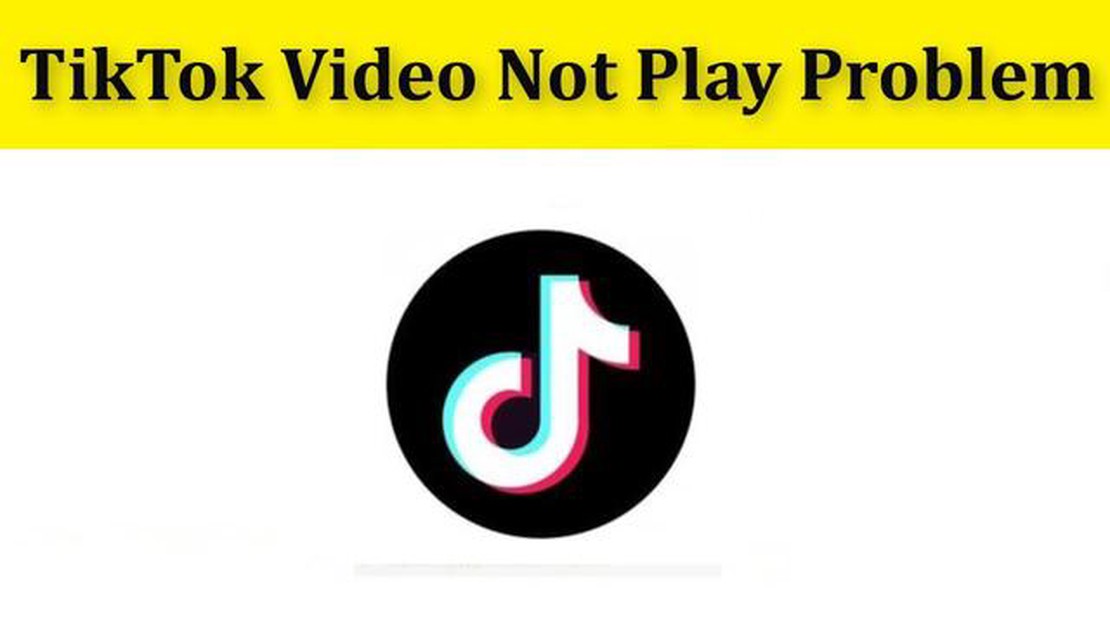
If you’re an avid TikTok user and suddenly find that you’re unable to play videos on your Android phone, it can be frustrating. Fortunately, there are several quick solutions you can try to fix this issue and get back to enjoying your favorite TikTok videos.
Clearing the cache and data of the TikTok app is one of the easiest and most effective ways to resolve playback issues. By doing this, you’ll remove any temporary files and settings that may be causing the problem. To clear the cache and data, go to the Settings menu on your Android phone, select Apps or Applications, find and tap on TikTok, then choose the Clear Cache and Clear Data options.
If clearing the cache and data doesn’t fix the issue, updating the TikTok app to the latest version might help. Developers frequently release updates to improve app performance and fix bugs, so it’s important to keep your apps up to date. Open the Google Play Store, search for TikTok, and if an update is available, tap on the Update button.
Pro tip: If you’re using an outdated version of the Android operating system, it may not be compatible with the latest TikTok app. Consider updating your Android OS as well to ensure compatibility with TikTok.
In some cases, disabling battery optimization for the TikTok app can resolve playback issues. Battery optimization can sometimes restrict app functionality and cause videos not to play. To disable battery optimization for TikTok, go to the Settings menu, select Battery or Battery & Performance, find and tap on TikTok, then disable any battery optimization options.
If none of the above solutions work, there may be a network or connectivity issue causing the problem. Try switching from Wi-Fi to mobile data or vice versa, restart your router, or try connecting to a different network. You can also test if other video streaming apps or websites work properly on your phone to determine if the issue is specific to TikTok.
By following these quick solutions, you should be able to fix TikTok videos not playing on your Android phone and get back to enjoying all the entertaining content TikTok has to offer. Remember to try each solution one at a time and test TikTok after each step to determine if the problem is resolved.
Read Also: The emergence of cloud gaming: trends and opportunities - perspectives and a guide to the world of cloud gaming services
If you’re experiencing issues with TikTok videos not playing on your Android phone, there are a few quick solutions you can try to fix the problem. Here are some troubleshooting steps that may help:
If none of the above solutions work, you may want to reach out to TikTok support for further assistance. They may be able to provide specific troubleshooting steps or advice based on your device and account settings.
Remember to always keep your Android phone and apps updated to the latest versions to ensure optimal performance and compatibility.
If you are experiencing issues with TikTok videos not playing on your Android phone, there could be several reasons for this problem. Here are some possible causes:
If you are still experiencing issues with TikTok videos not playing on your Android phone after trying the above solutions, it is recommended to contact TikTok support or seek further assistance from a professional.
If you’re experiencing issues with TikTok videos not playing on your Android phone, here are some solutions you can try:
Read Also: How to Fix LG TV Turns On Then Off Immediately - Troubleshooting Guide
If you’ve tried all of the above solutions and are still experiencing issues with TikTok videos not playing on your Android phone, it’s recommended to reach out to TikTok support or consider reinstalling the app as a last resort.
There could be several reasons why your TikTok videos are not playing on your Android phone. It could be due to a poor internet connection, a problem with the TikTok app itself, or a compatibility issue with your phone’s operating system. It’s best to troubleshoot the issue to identify the exact cause.
There are a few steps you can take to try and fix TikTok videos not playing on your Android phone. First, make sure you have a stable internet connection. You can also try clearing the cache and data of the TikTok app, or uninstalling and reinstalling the app. If the problem persists, you may need to update your phone’s operating system or contact TikTok support for further assistance.
Yes, there are a few things you can try before resorting to uninstalling the TikTok app. First, you can try clearing the cache and data of the app by going to your phone’s settings, then Apps or Application Manager, and finding TikTok. From there, you can clear the cache and data. You can also try restarting your phone or updating the TikTok app to the latest version. These steps may help resolve the issue without uninstalling the app.
Yes, a poor internet connection can definitely affect TikTok videos from playing on an Android phone. TikTok videos require a stable and fast internet connection to load and play properly. If your internet connection is slow or intermittent, it may cause the videos to buffer or not play at all. Make sure you have a strong Wi-Fi signal or a good cellular data connection before attempting to play TikTok videos.
Best Android smartphones with a removable battery and microSD slot Smartphones have become an integral part of our lives, and having a reliable device …
Read ArticleHow To Fix Amazon Fire Stick Cannot Obtain IP Address Issue The Amazon Fire Stick is a popular streaming device that allows you to access a wide range …
Read ArticleHow To Fix Bose QuietComfort Earbuds Will Not Charge The Bose QuietComfort Earbuds are known for their excellent sound quality and comfortable fit, …
Read ArticleLG V40 ThinQ Reset Guide: How to soft reset, reset network settings and factory reset V40 ThinQ Resetting your LG V40 ThinQ can be a useful …
Read ArticleHow To Fix Windows 10 Set up Stuck At Checking For Updates Are you experiencing a problem where your Windows 10 setup is stuck at the “Checking for …
Read ArticleHow to use your face as password for Galaxy S10 | easy steps to setup Face Recognition The Galaxy S10 is packed with innovative features that make it …
Read Article