Pubg India Tournament: everything you need to know (win 1.5 crore)
Pubg india tournament everything you should know (win 1.5 crore Pubg India Tournament is one of the most awaited events in the world of gaming …
Read Article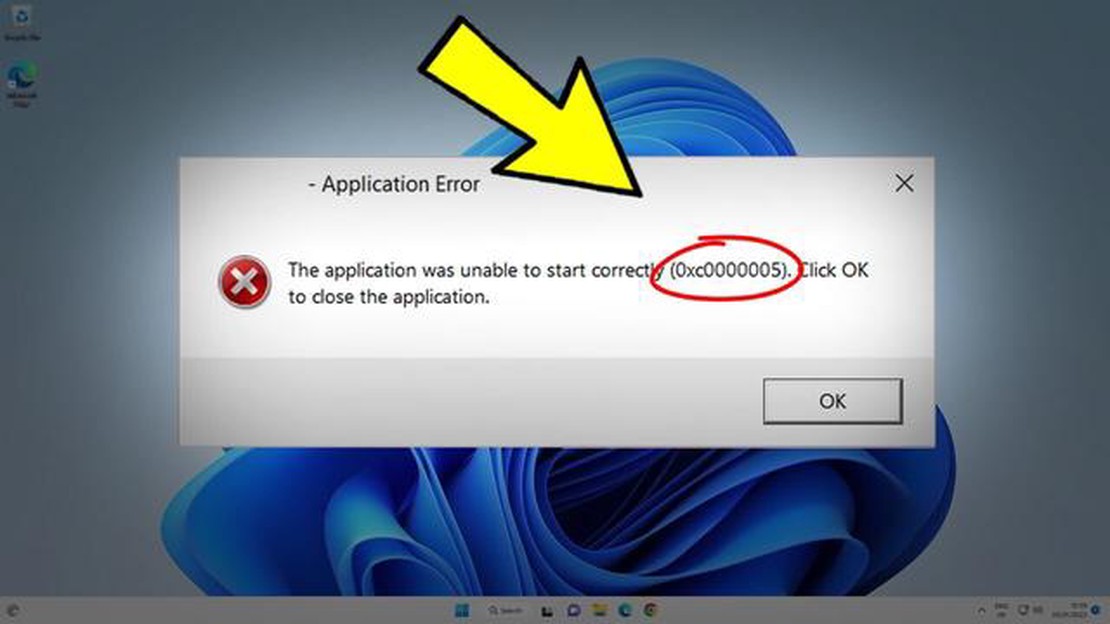
If you’re encountering the 0xc0000005 error when trying to launch GTA 5 on Steam in 2023, you’re not alone. This particular error is quite common and can be frustrating for gamers. Fortunately, there are several updated methods that you can try to resolve this issue and get back into the game.
Method 1: Verify Game Files
The first step in fixing the 0xc0000005 error is to verify the game files on Steam. This process will ensure that any corrupted or missing files are detected and replaced. To do this, right-click on GTA 5 in your Steam library, select “Properties,” go to the “Local Files” tab, and click on “Verify Integrity of Game Files.” Steam will then check the game files and download any necessary updates.
Method 2: Update Drivers
Outdated or incompatible drivers can often cause the 0xc0000005 error in GTA 5. To resolve this, it’s important to update your graphics card drivers, as well as other essential drivers like sound and network drivers. You can manually download the latest drivers from the manufacturers’ websites or use third-party software to automate the process.
Method 3: Disable Antivirus and Firewall
Antivirus and firewall programs can sometimes interfere with the proper functioning of GTA 5, leading to the 0xc0000005 error. As a troubleshooting step, try temporarily disabling your antivirus and firewall software and then launching the game. If the error no longer occurs, you can either configure your security software to allow the game or consider switching to a different antivirus/firewall program.
Method 4: Reinstall Game and Steam
If the previous methods didn’t work, you may need to reinstall both GTA 5 and Steam to fix the 0xc0000005 error. Start by uninstalling the game from your computer, then uninstall Steam. Afterward, restart your computer and reinstall Steam first, followed by GTA 5. This will ensure a clean installation and may resolve any underlying issues causing the error.
Conclusion
The 0xc0000005 error in GTA 5 can be frustrating, but with these updated methods, you can hopefully resolve the issue and get back to enjoying the game. Remember to always keep your drivers and game files up to date, and consider disabling antivirus and firewall programs if they are causing conflicts. If all else fails, a clean reinstallation of GTA 5 and Steam may be necessary. Good luck!
If you are encountering the 0xc0000005 error while trying to play GTA 5 on Steam in 2023, there are several methods you can try to resolve the issue. This error is often caused by various factors such as compatibility issues, hardware conflicts, or corrupted game files. Here are some solutions you can attempt:
Read Also: 5 Best Boston Parking App For Android - Find the Perfect Parking Spot in Boston
3. Disable Antivirus and Firewall Some antivirus or firewall programs may interfere with GTA 5 and trigger the 0xc0000005 error. Temporarily disable your antivirus and firewall software, then try launching the game to see if the error still occurs. If the error disappears, add an exception for GTA 5 in your security software settings. 4. Run the Game in Compatibility Mode Right-click on the GTA 5 executable file and select “Properties”. Navigate to the “Compatibility” tab and check the box that says “Run this program in compatibility mode for:”. Select the appropriate operating system from the drop-down menu. Click “Apply” and then launch the game to see if the error is resolved.
Read Also: How to Fix HTC One M9 That Won't Charge, Stuck on Boot Up Screen & Overheating5. Check System Requirements Ensure that your computer meets the minimum system requirements to run GTA 5. Insufficient hardware or outdated components may contribute to the 0xc0000005 error. Check the official Rockstar Games website for the recommended and minimum system requirements for the game. 6. Reinstall the Game If none of the above solutions work, you may need to reinstall GTA 5. Uninstall the game through Steam, then download and install it again. This should help resolve any issues with corrupted game files.
If you are still experiencing the 0xc0000005 error after trying these methods, it may be beneficial to seek assistance from the Steam support team or the Rockstar Games support forums. They can provide additional troubleshooting steps for your specific situation.
If you are experiencing the 0xc0000005 error when trying to play GTA 5 on Steam in 2023, here are some methods you can try to fix the issue:
Remember to always backup your game saves and important files before attempting any major changes to your system or reinstalling the game.
The 0xc0000005 error usually occurs when the game is unable to access a required file or resource, resulting in a crash or failure to launch. This error can be caused by various factors, such as corrupt game files, compatibility issues, or problems with your computer’s hardware or software.
There are several methods you can try to fix the 0xc0000005 error in GTA 5 on Steam. One method is to verify the integrity of the game files through the Steam client. Another method is to update your graphics card drivers to the latest version. You can also try running the game as an administrator or disabling any antivirus or firewall software that may be interfering with the game. If these methods don’t work, you may need to reinstall the game or seek further technical support.
The 0xc0000005 error can occur with other games and applications as well. It is a generic Windows error that indicates an access violation, which means a program attempted to access a memory location it was not supposed to. While the specific causes of the error can vary, the troubleshooting steps and methods mentioned in this article can be applied to other games and applications experiencing the same error.
Updating your graphics card drivers is important as outdated or incompatible drivers can sometimes cause the 0xc0000005 error. Newer drivers often come with bug fixes, performance improvements, and compatibility enhancements. By keeping your graphics card drivers up to date, you ensure that your system has the necessary software support to run GTA 5 without encountering the 0xc0000005 error or other potential issues.
The 0xc0000005 error in GTA 5 on Steam is an error code that occurs when the game crashes or fails to start. It is often caused by issues with the game files or incompatible software on your computer.
There are several methods you can try to fix the 0xc0000005 error in GTA 5 on Steam. Some possible solutions include verifying the game files, updating your graphics drivers, disabling antivirus software, running the game as an administrator, and reinstalling the game. You may need to try multiple methods to find the one that works for you.
Pubg india tournament everything you should know (win 1.5 crore Pubg India Tournament is one of the most awaited events in the world of gaming …
Read ArticleHow To Fix TCL TV Screen Is Flickering If you’re experiencing screen flickering on your TCL TV, it can be a frustrating and distracting issue. …
Read ArticleHow To Sign Out Of Spotify On All Devices Spotify is a popular music streaming platform that allows users to enjoy their favorite songs and discover …
Read ArticleHow to Solve the DayZ FPS Drop Issue and Optimize Performance If you’re a fan of the popular survival game DayZ, you may have encountered a …
Read Article10 hilarious memes about dungeons and dragons. Playing Dungeons and Dragons always evokes a wide range of emotions in players, from excitement to …
Read ArticleEnable hidden facebook stickers on your android phone Facebook stickers are a fun way to express yourself in conversations with friends and family on …
Read Article