Discover the Top 19 Free Music Apps for Android in 2023
19 Best Free Music Apps for Android in 2023 Are you tired of listening to the same songs on your Android device? If so, it’s time to explore the top …
Read Article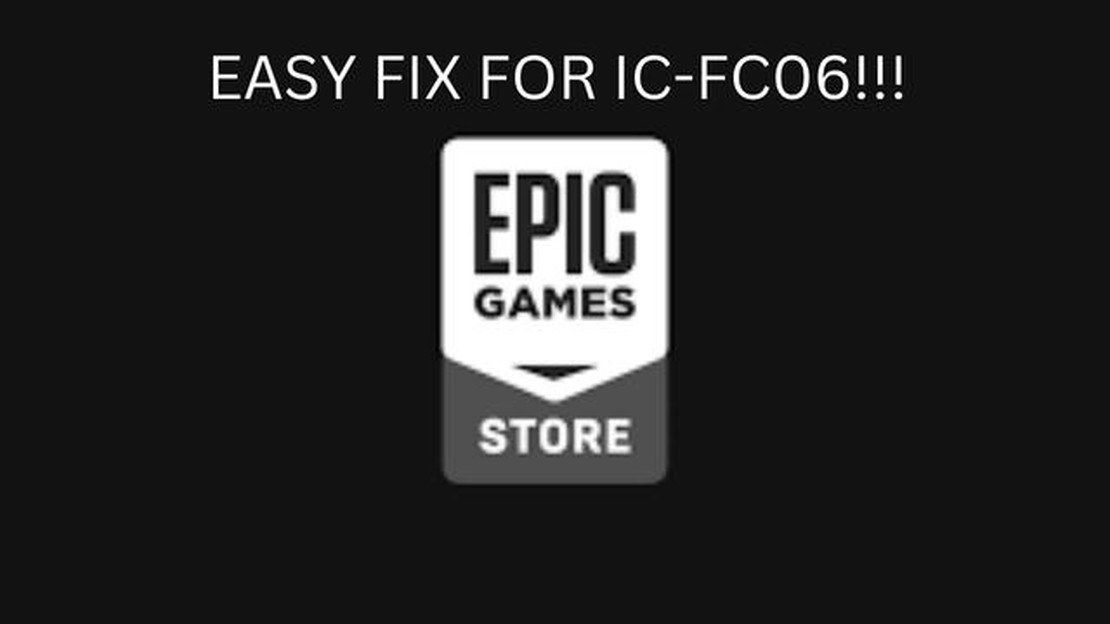
If you are a gamer who uses the Epic Games Launcher, you may have encountered the IS-FC06 “Unable To Write” error. This error occurs when the launcher is unable to write or create necessary files during the installation or update process. It can be frustrating to encounter this error, but don’t worry, we have created a troubleshooting guide to help you resolve it.
The first step in troubleshooting the IS-FC06 error is to check your internet connection. Make sure you have a stable and reliable internet connection before attempting to install or update any games or the launcher itself. A weak or intermittent internet connection can cause the error to occur. If you have any issues with your internet connection, try restarting your modem/router or contacting your internet service provider.
If your internet connection is stable and the error still persists, the next step is to check the permissions of the Epic Games Launcher folder. Sometimes, the error occurs due to insufficient permissions to write or create files in the folder. To fix this, right-click on the Epic Games Launcher shortcut and select “Run as administrator” to give it elevated permissions. If this doesn’t work, you may need to manually change the permissions of the folder by right-clicking on it, selecting “Properties,” and navigating to the “Security” tab.
If you still can’t resolve the IS-FC06 error, another possible solution is to uninstall and reinstall the Epic Games Launcher. This can help fix any corrupted files or settings that may be causing the error. To uninstall the launcher, go to the Control Panel, click on “Uninstall a program,” locate the Epic Games Launcher in the list, and click “Uninstall.” After the uninstallation process is complete, download the latest version of the launcher from the official Epic Games website and follow the installation instructions.
If none of the above solutions work, it’s possible that there may be an issue with the game files themselves. In this case, you can try verifying the integrity of the game files through the launcher. To do this, open the Epic Games Launcher, go to the Library section, find the game that is causing the error, click on the “Settings” icon next to it, and select “Verify.” This process will check the game files for any errors or missing files and attempt to repair them.
We hope that this troubleshooting guide has helped you resolve the Epic Games Launcher IS-FC06 “Unable To Write” error. If none of the above solutions work, you may need to reach out to Epic Games support for further assistance. Remember to provide them with as much information as possible about your issue, including any error codes or messages you have encountered.
If you are an avid gamer, you may have come across the IS-FC06 error while using the Epic Games Launcher. This error is quite common and can be frustrating, as it prevents you from launching or updating your games. However, there are a few troubleshooting steps you can try to fix this issue.
The IS-FC06 error typically occurs when the launcher is unable to write or create a file. This can be caused by various factors, including:
To resolve the IS-FC06 error, try the following steps:
If none of the above steps resolve the IS-FC06 error, it is recommended to contact the Epic Games support team for further assistance. They can provide more specific troubleshooting steps based on your system configuration and help resolve the issue.
Hopefully, by following these troubleshooting steps, you will be able to fix the IS-FC06 error and get back to enjoying your favorite games on the Epic Games Launcher.
If you are encountering the IS-FC06 Unable To Write error on your Epic Games Launcher, don’t worry. This troubleshooting guide will help you resolve the issue and get you back to playing your favorite games.
Ensure that you have enough disk space available on your computer. The Epic Games Launcher requires sufficient space to download and install games. Clean up your disk if necessary.
Right-click on the Epic Games Launcher shortcut and select “Run as administrator” to give it administrative privileges. This can help resolve any permission issues that might be causing the error.
Your antivirus or firewall software may be blocking the Epic Games Launcher from writing or creating files. Temporarily disable these programs and see if the error persists. If the error is resolved, try adding the launcher as an exception in your antivirus or firewall settings.
Make sure that you have the necessary permissions to write or create files in the directory where the Epic Games Launcher is installed. Right-click on the launcher’s main folder, go to “Properties,” and navigate to the “Security” tab. Ensure that your user account has the appropriate permissions.
Clearing the launcher cache can help eliminate any corrupt or outdated files that might be causing the error. Open the launcher settings, go to the “Troubleshooting” tab, and click on the “Clear Cache” button.
Read Also: The 10 best apps for uploading videos and photos from Instagram
If none of the above solutions work, consider reinstalling the Epic Games Launcher. Uninstall the launcher and then download the latest version from the official Epic Games website. Install it and see if the error is resolved.
If the issue still persists after following the troubleshooting steps, it is recommended to reach out to Epic Games support for further assistance. They can provide you with more specific solutions to the IS-FC06 Unable To Write error.
By following these troubleshooting steps, you should be able to resolve the IS-FC06 Unable To Write error on your Epic Games Launcher and continue enjoying your gaming experience. Good luck!
When encountering the Epic Games Launcher Error IS-FC06, there can be several factors contributing to the issue. The following are some possible causes and solutions to consider:
Read Also: Comparison of playing Multiversus with controller and keyboard on PC
By considering these possible causes and applying the appropriate solutions, you can troubleshoot and resolve the Epic Games Launcher Error IS-FC06. If the error persists, contacting Epic Games support for further assistance may be necessary.
File permissions are settings that determine who can access, modify, or execute a file or directory. In the context of the Epic Games Launcher IS-FC06 Unable To Write error, file permissions refer to the rights and permissions associated with the files and directories used by the launcher.
When you encounter the IS-FC06 error, it is often due to incorrect or insufficient file permissions for the specific files or directories that the launcher needs to access. This can prevent the launcher from creating or writing certain files, leading to the error message.
To troubleshoot and fix file permission issues, follow these steps:
By following these steps, you should be able to resolve file permission issues that are causing the Epic Games Launcher IS-FC06 Unable To Write error. However, if the problem persists, it may be worth contacting Epic Games support for further assistance.
One common cause of the IS-FC06 unable to write error in the Epic Games Launcher is corrupt game files. Corrupt game files can prevent the launcher from properly creating or modifying necessary files, resulting in the error message.
Here are some troubleshooting steps you can try to resolve the issue:
If none of the above steps resolve the IS-FC06 unable to write error, you may want to reach out to Epic Games’ support for further assistance. They can provide specific troubleshooting steps or guide you through resolving the issue.
The IS-FC06 error in Epic Games Launcher is an error that occurs when the launcher is unable to write files to the designated directory. This can happen due to various reasons such as insufficient permissions or conflicting software.
To fix the IS-FC06 error in Epic Games Launcher, you can try several troubleshooting steps. First, make sure you have sufficient disk space and permissions to write files. You can also try running the launcher as an administrator or disabling any conflicting software like antivirus or firewall. If the issue persists, you may need to reinstall the launcher.
No, the IS-FC06 error itself does not have a specific error code. It is a general error message indicating that the launcher is unable to write files. However, there may be additional error codes or messages that can provide more information about the underlying cause of the error.
Yes, the IS-FC06 error in Epic Games Launcher can be caused by a lack of disk space. When the launcher tries to write files to the designated directory, it requires sufficient free space on the disk. If the disk is full or nearly full, the launcher may encounter the IS-FC06 error. Make sure you have enough free space on your disk before running the launcher.
If you are getting the IS-FC06 error after updating Epic Games Launcher, it is possible that the update process did not complete successfully or some files were corrupted during the update. In this case, you can try reinstalling the launcher to resolve the error. Make sure to download the latest version of the launcher from the official Epic Games website.
The IS-FC06 Unable to Write error is an error message that appears when the Epic Games Launcher is unable to write files to your computer’s storage.
There are several potential solutions to fix the IS-FC06 Unable to Write error. First, try running the Epic Games Launcher as an administrator. If that doesn’t work, check your antivirus software settings and make sure it’s not blocking the launcher. You can also try disabling any VPN or proxy services that may be interfering with the launcher’s connections. Lastly, if none of these solutions work, you can try reinstalling the launcher or contacting Epic Games support for further assistance.
19 Best Free Music Apps for Android in 2023 Are you tired of listening to the same songs on your Android device? If so, it’s time to explore the top …
Read ArticleTop 3 automatic logo makers for professional yet affordable logo design. A logo plays an important role in creating a unique brand and building …
Read ArticleCreative snapchat streak ideas for android iphone. Snapchat Streak is a feature that allows users to stay in touch with their friends by sharing …
Read ArticleGoogle stadia is ok but not a great review. Google Stadia is a new service from Google that lets you play games on the streaming platform. It was …
Read ArticleHow To Fix Ryobi 40v Battery Not Charging If you’re experiencing issues with your Ryobi 40v battery not charging, don’t worry - you’re not alone. Many …
Read ArticleApple releases macos big sur 11.3 with m1 optimization, airtag support, and a host of other innovations Apple has unveiled its latest version of its …
Read Article