How To Change Snapchat Password: A Step-by-Step Guide
How To Change Snapchat Password Do you want to change your Snapchat password? Whether you’ve forgotten your current password or simply want to update …
Read Article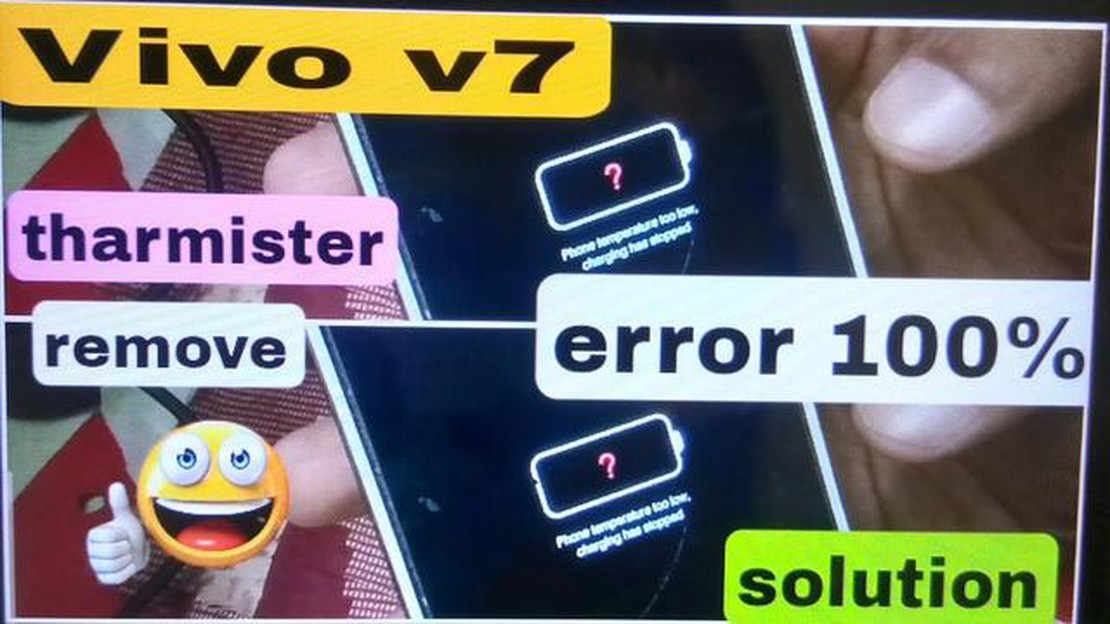
If you’re facing charging issues with your Vivo V7, don’t worry, you’re not alone. Many users encounter this problem which can be frustrating, especially if you rely on your phone for important tasks or communication. However, there are some easy steps you can take to solve these charging issues and get your Vivo V7 charging properly again.
1. Check the charging cable and adapter: The first step is to make sure that there are no issues with the charging cable and adapter. Inspect them for any visible damage, such as frayed wires or bent pins. Try using a different charging cable and adapter to see if the problem persists. If it does, move on to the next step.
2. Clean the charging port: Sometimes, charging issues can occur due to dirt or debris in the charging port. Use a soft-bristle toothbrush or a toothpick to gently clean out any dust or lint that may have accumulated in the port. Be careful not to damage the port while cleaning. Once the port is clean, try charging your Vivo V7 again.
3. Restart your phone: A simple restart can often fix minor software glitches that may be causing charging issues. Press and hold the power button until you see the option to restart your phone. Select “Restart” and wait for your Vivo V7 to power back on. Then, try charging it again.
4. Update your phone’s software: Outdated software can sometimes cause charging problems. Check for any available software updates for your Vivo V7 and install them if necessary. Updating the software can help resolve any bugs or issues that may be affecting the charging functionality.
5. Perform a factory reset: If none of the above steps work, you may need to perform a factory reset on your Vivo V7. This will erase all data on your phone, so make sure to back up any important files before proceeding. To perform a factory reset, go to the “Settings” menu, select “Backup & Reset”, and then choose “Factory data reset”. Follow the on-screen instructions to complete the reset. After the reset, check if the charging issues have been resolved.
If none of these steps solve the charging issues on your Vivo V7, it may be time to contact the manufacturer or bring your phone to a service center for further assistance.
If you are facing charging issues with your Vivo V7, there are several simple steps you can follow to try and resolve the problem yourself. Here are some easy steps you can take:
Read Also: 15 cool couch co-op games for PC - the most fun games for parties and getting together with friends
By following these easy steps, you can troubleshoot and fix charging issues on your Vivo V7 yourself. Remember to always handle your device and the charging accessories with care to prevent any damage.
Read Also: How to Fix Galaxy S10 'Warning Camera Failed' Error: Easy Steps to Troubleshoot Warning Camera Failed Bug
One of the first things to check when experiencing charging issues on your Vivo V7 is the charging cable and adapter. Here are some steps to follow:
By checking the charging cable and adapter, you can identify and resolve any issues related to them, ensuring that your Vivo V7 charges properly.
If you’re experiencing charging issues with your Vivo V7, performing a power cycle can help resolve the problem. A power cycle involves restarting your device, which can refresh the system and fix any temporary software glitches that may be causing the charging problem.
To perform a power cycle on your Vivo V7, follow these steps:
If the power cycle did not fix the charging problem, there may be other underlying issues that require further troubleshooting or professional assistance. In such cases, it is recommended to contact Vivo customer support or visit a certified service center for further assistance.
If your Vivo V7 is not charging properly, one of the potential reasons could be a dirty or clogged charging port. Dust, lint, and debris can accumulate over time and interrupt the charging process. Here are the steps to clean the charging port:
Once you have cleaned the charging port, try charging your Vivo V7 again to see if the issue is resolved. If the problem persists, you may need to consider other potential causes such as a faulty charging cable or a battery issue.
If your Vivo V7 is not charging even after trying all the troubleshooting steps, it is recommended to take your phone to an authorized Vivo service center or a professional technician for further diagnosis and repair. They will be able to identify the exact cause of the charging issue and provide a suitable solution. It is important not to attempt any repairs yourself as it can void the warranty or cause further damage to your device.
Yes, you can try using a different charging cable and adapter to charge your Vivo V7. If the charging issue is caused by a faulty or damaged cable or adapter, using a different one can solve the problem. Make sure that the alternative charging cable and adapter are compatible with your Vivo V7 and are in good working condition. If the new cable and adapter do not solve the charging problem, it is advisable to seek professional help.
If your Vivo V7 is not charging, there can be several reasons for it. First, make sure that the charging cable and adapter are working properly. Try using a different cable and adapter to see if the issue is resolved. If not, check if there is any debris or dust inside the charging port of your phone. Use a soft brush or toothpick to clean it. You can also try restarting your phone or performing a factory reset if none of the above solutions work.
How To Change Snapchat Password Do you want to change your Snapchat password? Whether you’ve forgotten your current password or simply want to update …
Read ArticleTop 10 Free Offline War Games to Play in 2023 Without Needing an Internet Connection Are you looking for some action-packed war games to play on your …
Read ArticleHow To Fix Cris Tales Crashing In Xbox Series X Cris Tales is an enchanting new game that has captivated players with its beautiful art style and …
Read ArticleHow To Fix DCOM Error 10016 On Windows 10 DCOM Error 10016 is a common issue that Windows 10 users may encounter. This error occurs when a program …
Read ArticleBest xbox 360 emulator for pc with setup guide Microsoft’s Xbox 360 gaming console is considered to be one of the most popular and sought after …
Read ArticleHow to fix Samsung Galaxy S5 that’s not receiving texts & other SMS problems If you own a Samsung Galaxy S5 and are experiencing issues with receiving …
Read Article