Easy ways to hide text messages on Android phones 2021
How to hide text messages on Android phones Text messaging has become an integral part of our daily communication, and sometimes we may want to keep …
Read Article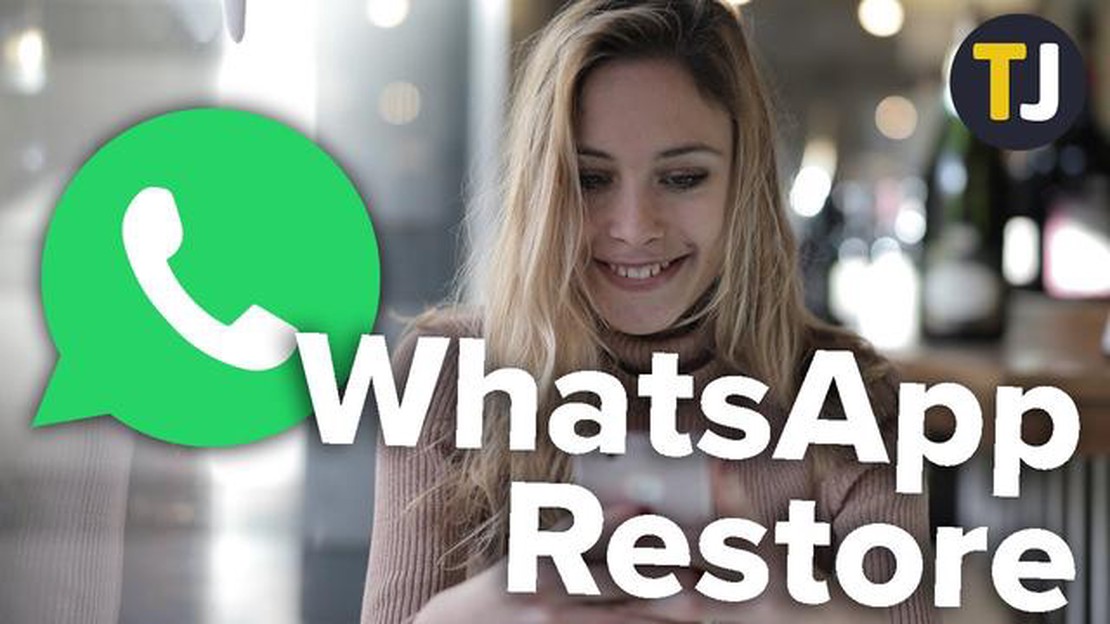
If you have accidentally or intentionally deleted your WhatsApp messages on your Samsung phone, don’t worry! There are simple steps you can follow to restore them and get your important conversations back. Whether you have an old backup or not, we’ve got you covered.
Step 1: Check for a Recent Backup
If you regularly backup your Samsung phone’s data, chances are that your WhatsApp messages have already been backed up. Go to the WhatsApp settings on your phone, and navigate to the “Chats” tab. Here, you can click on the “Chat backup” option to see if there is a recent backup available. If there is, you can proceed to restore it.
Step 2: Restore from Google Drive or Samsung Cloud
If you have enabled the option to backup your WhatsApp data to Google Drive, you can simply uninstall and reinstall the WhatsApp application on your Samsung phone. During the setup process, you will be prompted to restore your messages from the backup stored on Google Drive. Follow the instructions on the screen to complete the restoration process.
If you have backed up your WhatsApp data to Samsung Cloud, you can restore it by logging into Samsung Cloud on your Samsung phone. Once logged in, navigate to the “Apps” section, find WhatsApp, and select the option to restore your data. Make sure your phone is connected to a stable Wi-Fi network to avoid any interruptions during the restoration process.
Step 3: Use a Third-Party Tool
If you don’t have a recent backup or if the backup restoration process didn’t work for you, there are third-party tools available that can help you recover your deleted WhatsApp messages on your Samsung phone. These tools use advanced algorithms to scan your device’s storage and retrieve the deleted messages. Make sure to choose a reputable and reliable tool, and follow the instructions provided by the software.
By following these easy steps, you can restore your WhatsApp messages on your Samsung phone and continue your conversations without any loss of data. Remember to regularly backup your data to avoid losing important messages in the future.
To ensure that you don’t lose any important Whatsapp messages, it is essential to regularly backup your messages. Here are the steps to backup your Whatsapp messages on your Samsung phone:
It is recommended to regularly check and adjust your backup settings to ensure that your Whatsapp messages are always backed up and protected.
In order to restore your WhatsApp messages on your Samsung phone, you will need to uninstall the app before proceeding with the restoration process. Follow the steps below to uninstall WhatsApp:
Read Also: Simple Solutions for Xbox One Controller Not Turning On | No Power
Once you have successfully uninstalled WhatsApp from your Samsung phone, you can proceed to the next step to reinstall the app and restore your messages.
After you have backed up your Whatsapp messages, you can now proceed to reinstall the application on your Samsung phone. Follow the steps below to reinstall Whatsapp:
Read Also: The 10 best baby face apps: choose the perfect app for fun and safe photos
Note: Make sure you are connected to a stable internet connection during the reinstallation process.
After you have reinstalled Whatsapp, you can continue with the next step to restore your backed-up messages onto your Samsung phone.
Once you have successfully backed up your Whatsapp messages, you can now move on to restoring them on your Samsung phone. Here is how you can restore your Whatsapp messages:
It is important to note that the restoration process will overwrite the current data on your Whatsapp account with the data from the backup. Therefore, make sure to take a backup of any new messages or media files before restoring the backup.
Additionally, ensure that you have a stable internet connection during the restoration process to avoid any interruptions.
No, it is not possible to restore Whatsapp messages without a backup on a Samsung phone. You need to have a backup of your messages on either Google Drive or your local storage in order to restore them.
Yes, you can restore Whatsapp messages from an old Samsung phone to a new one. First, create a backup of your messages on your old phone. Then, install Whatsapp on your new phone, verify your phone number, and it will give you an option to restore your messages from the backup.
If you uninstall Whatsapp on your Samsung phone without backing up your messages, you will lose all your chat history. It is important to regularly backup your messages to avoid losing them.
Yes, it is possible to restore deleted Whatsapp messages on a Samsung phone if you have a backup of your messages. By following the same steps to restore messages, you can recover your deleted messages from the backup.
Yes, you can restore your WhatsApp messages on your Samsung phone if you have a backup. You can use the built-in backup feature of WhatsApp to restore your messages. Simply uninstall and reinstall WhatsApp, and during the setup process, it will prompt you to restore your previous conversations from the backup.
How to hide text messages on Android phones Text messaging has become an integral part of our daily communication, and sometimes we may want to keep …
Read ArticleMarvels spider-man remastered crashes on pc Marvel’s Spider-Man Remastered is a remastered edition of the popular game developed by Insomniac Games …
Read ArticleHow to Share Galaxy S21 Wi-Fi Internet via Hotspot and Bluetooth Tethering Sharing your Wi-Fi Internet connection is a useful feature that allows you …
Read ArticleHow to transfer contacts from one android phone to another android phone. When we change our cell phone to a new one, one of the main tasks is to …
Read ArticleHow To Fix Bluetooth Problems On Samsung Galaxy Bluetooth technology has become an essential feature of smartphones, allowing users to easily connect …
Read ArticleSaints row: the third remastered version Deep Silver has announced that it will release a re-release of the iconic game Saints Row: The Third …
Read Article