How to Troubleshoot and Fix 'Fire TV Home is Currently Unavailable' Error
How To Fix Fire TV Home is currently unavailable error If you own an Amazon Fire TV device, you may have encountered the frustrating “Fire TV Home is …
Read Article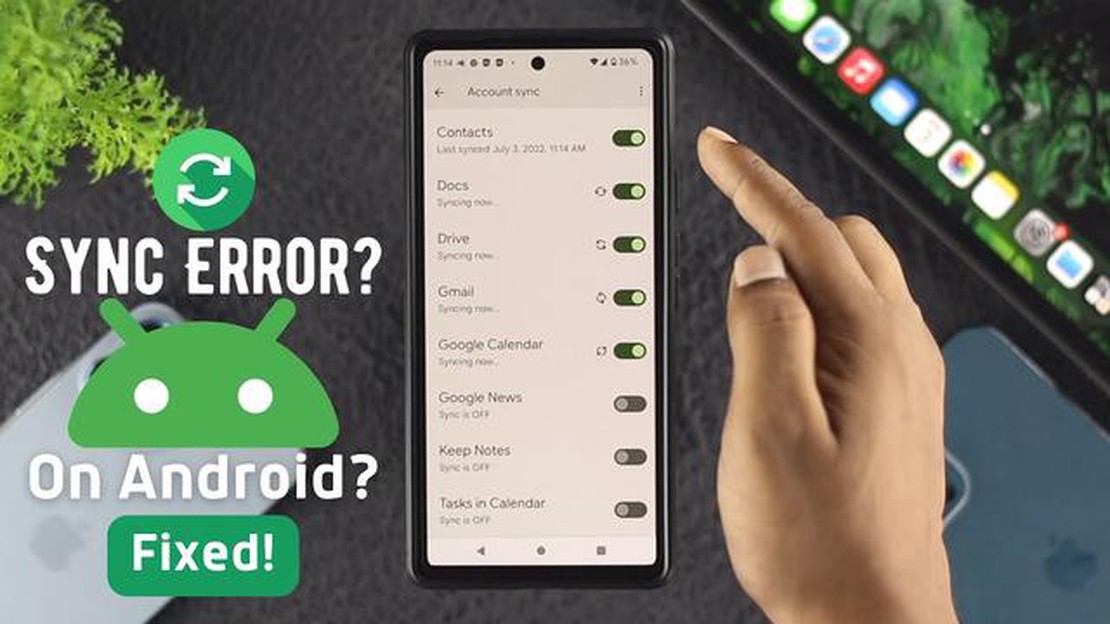
If you’re experiencing issues with your Google Contacts not syncing on your Android device, you’re not alone. This is a common problem that many users face, but fortunately, there are a few simple steps you can take to resolve the issue.
First, make sure that your device is connected to a stable internet connection. Google Contacts syncs data over the internet, so if your connection is weak or unstable, it may not be able to sync properly. Try connecting to a different Wi-Fi network or enable mobile data to see if that resolves the issue.
Next, check if you have enabled sync for your Google account. To do this, go to the Settings app on your Android device, then find the Accounts section. Look for your Google account and tap on it. Make sure that the “Sync Contacts” option is enabled. If it’s disabled, toggle it on and check if your contacts start syncing.
If the above steps don’t work, you can try removing and re-adding your Google account on your Android device. To do this, go to the Settings app, then go to the Accounts section again. Find your Google account and tap on it. From there, you should see an option to remove the account. Once you’ve removed it, go back to the same section and tap on “Add account” to re-add your Google account. This may help reset the sync settings and resolve any issues.
If none of the above steps work, you can also try clearing the cache and data for the Contacts app on your Android device. To do this, go to the Settings app, then find the Apps or Applications section. Look for the Contacts app and tap on it. From there, you should see options to clear the cache and data. Clear both and then try syncing your contacts again.
By following these easy steps, you should be able to resolve the Google Contacts not syncing issue on your Android device. If you’re still encountering problems, you may want to consider reaching out to Google support for further assistance.
If you’re experiencing issues with Google Contacts not syncing on your Android device, here are some easy steps you can follow to fix the problem:
If none of these steps resolve the Google Contacts not syncing issue, you may want to consider contacting Google support for further assistance. They can help diagnose the problem and provide a solution specific to your device and account.
Read Also: Understanding the Meaning of the Blue Dot Next to Contacts on Android
If your Google Contacts are not syncing on your Android device, the first step is to check your internet connection. A stable internet connection is crucial for syncing your contacts with the Google servers. Here are a few steps to ensure you have a proper internet connection:
If your internet connection is stable and other apps are working fine, but Google Contacts still won’t sync, then there may be other factors causing the problem. It’s recommended to proceed to the next troubleshooting steps to resolve the issue.
If you are facing issues with Google Contacts not syncing on your Android device, it could be due to corrupt cache or data. Clearing the cache and data of Google Contacts can help resolve the issue. Here are the steps to do it:
Once you have cleared the cache and data of Google Contacts, restart your device and check if the syncing issue is resolved. If not, you can try other troubleshooting steps to fix the problem.
If your Google Contacts are not syncing on your Android device, one possible solution is to remove and re-add your Google account. This can help refresh the connection and resolve any syncing issues. Here’s how you can do it:
If the problem persists, you can also try other troubleshooting steps like clearing the cache and data of the Contacts app, checking your internet connection, or updating your device’s software. If none of these solutions work, you may need to contact Google support for further assistance.
Read Also: The 10 best C Launcher themes you won't regret using
There could be several reasons why your Google Contacts are not syncing on your Android phone. It could be due to a poor internet connection, outdated version of the Contacts app, sync settings turned off, or issues with your Google account.
To check if your Google Contacts are syncing on your Android phone, go to the Contacts app, open the settings, and look for the “Accounts” or “Sync” section. From there, you can see if your Google account is synced and if the sync is enabled for contacts.
If your Google Contacts are not syncing, you can try several troubleshooting steps. Firstly, make sure you have a stable internet connection. Then, check if the sync settings are enabled for your Google account. You can also try updating the Contacts app or clearing its cache. Finally, if nothing works, you can remove and re-add your Google account on your Android phone.
If only a specific group of contacts is not syncing on your Android phone, it could be because those contacts are not selected for syncing in your Google account settings. Go to the Contacts app, open the settings, and make sure that the specific group of contacts is selected for syncing.
Yes, if the traditional sync method is not working, you can try using third-party contact sync apps available on the Google Play Store. These apps can help you sync your Google Contacts with your Android phone without relying on the default sync settings.
There can be various reasons why your Google contacts are not syncing on your Android device. It could be due to a poor internet connection, syncing settings being turned off, outdated Google Play Services, or a problem with your Google account.
How To Fix Fire TV Home is currently unavailable error If you own an Amazon Fire TV device, you may have encountered the frustrating “Fire TV Home is …
Read Article50+ best facial expression memes to use as comments Memes are an integral part of modern internet culture. They are funny, ironic or sarcastic images …
Read ArticleHow to set a picture as wallpaper on android Installing a beautiful wallpaper on your device screen is one of the easy ways to change the look of your …
Read ArticleHow to fix Samsung Galaxy A3 (2017) that can no longer send / receive text messages (Troubleshooting Guide) If you’re experiencing issues with text …
Read Article10 best hacker games for android (feel like a real hacker) Hacking is a fascinating and exciting field of activity that fascinates many people. If you …
Read Article13 Best Small Smartphones Available Today Choosing the right smartphone is crucial in today’s fast-paced world. With so many options available, it can …
Read Article