Metal Hellsinger: crashes on PC - what to do?
Metal hellsinger crashing on pc Metal Hellsinger: crashes on PC - what to do? [Gaming metal-hellsinger-crashing-na-pc]. Table Of Contents Metal …
Read Article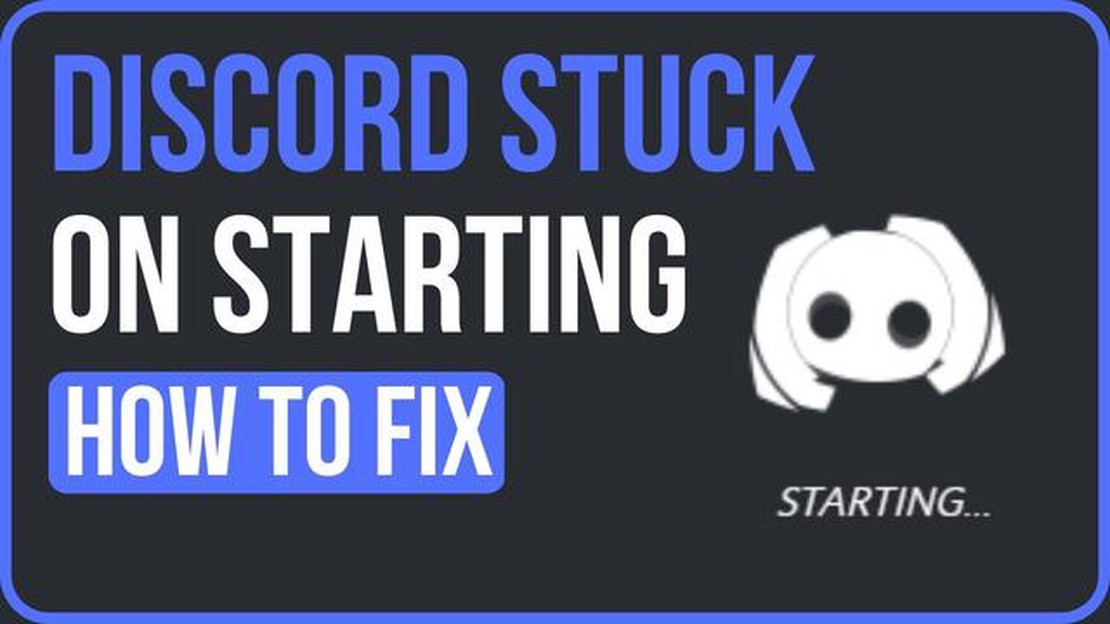
Discord is a popular communication platform for gamers and the gaming community. However, sometimes users may encounter issues with Discord not loading on Windows 10. This can be frustrating, especially when you want to connect with your friends and join gaming sessions.
If you are facing this problem, don’t worry! In this guide, we will provide you with easy steps to resolve the “Discord not loading” issue on your Windows 10 computer. These steps are updated for 2023, so you can be sure to find the most relevant and effective solutions.
Firstly, it is important to check your internet connection. Poor internet connection or network issues can prevent Discord from loading properly. Make sure you are connected to a stable and fast internet connection. You can also try restarting your router or switching to a different network to see if it resolves the problem.
Secondly, check if Discord is blocked by your antivirus or firewall. Sometimes, security software can mistakenly flag Discord as a threat and block it from loading. You can temporarily disable your antivirus or firewall and see if Discord loads properly. If it does, add Discord to the whitelist or exceptions list to prevent it from being blocked in the future.
In addition, clearing Discord cache and data can also help resolve loading issues. Discord stores temporary data and cache files on your computer, and these files can sometimes become corrupted or outdated, causing Discord to fail to load. To clear the cache and data, navigate to the Discord installation folder on your computer and delete the “Cache” and “Storage” folders. Then, restart Discord and see if it loads correctly.
By following these easy steps, you should be able to resolve the Discord not loading issue on your Windows 10 computer. Remember to ensure a stable internet connection, check for antivirus or firewall blocks, and clear Discord cache and data. Hopefully, these solutions will get you back to gaming and connecting with your friends on Discord in no time.
If you are experiencing issues with Discord not loading on your Windows 10 computer, there are a few simple steps you can take to try and resolve the problem. Follow the steps below to get Discord up and running again:
If none of the above steps work, you can try uninstalling and reinstalling Discord. Make sure to delete any remaining Discord files before reinstalling. You can also reach out to Discord support for further assistance if the problem persists.
Read Also: Top 10 best free reverse phone lookup programs (apps/sites) - choose easily
By following these easy steps, you should be able to resolve the issue of Discord not loading on Windows 10 and enjoy a seamless experience on the platform.
Discord is a popular communication platform designed specifically for gamers. It allows gamers to interact with each other in real-time through voice, video, and text chat. Discord has gained immense popularity in the gaming community due to its user-friendly interface and feature-rich functionality.
Read Also: How to Fix Galaxy S8 Plus Moisture Detected Warning When Off and Charging | [Website Name]
One of the main reasons why Discord is important for gaming is its ability to enhance communication and coordination among gamers. With Discord, gamers can easily create their own servers or join existing ones to connect with other players who share similar interests and gaming preferences. This allows for seamless teamwork and collaboration, which is crucial for multiplayer games.
Discord provides various features that make it an indispensable tool for gamers. These include:
In conclusion, Discord has become an essential tool for gamers due to its extensive features and ability to facilitate seamless communication and collaboration. It has revolutionized the way gamers interact and has created a vibrant and inclusive gaming community. Whether it’s coordinating strategies in multiplayer games or sharing experiences in gaming communities, Discord plays a vital role in enhancing the overall gaming experience.
If you’re experiencing issues with Discord not loading on your Windows 10 computer, there are a few quick troubleshooting steps you can try to resolve the problem. Follow these steps to get Discord up and running again:
If you’ve tried all of these troubleshooting steps and Discord still won’t load on your Windows 10 computer, you may need to seek further assistance from Discord support or consider using an alternative communication platform for gaming.
There can be several reasons why Discord is not loading on your Windows 10. It could be due to a network issue, compatibility problem, corrupt installation files, or conflicting software. You need to troubleshoot the specific cause to resolve the issue.
If Discord is not loading only on your Windows 10 but works on other devices, it could be due to a problem with your Windows 10 system. There may be conflicting software, corrupt operating system files, or other issues specific to your computer. You should try troubleshooting steps such as updating Windows, disabling unnecessary programs, and reinstalling Discord to resolve the issue.
Metal hellsinger crashing on pc Metal Hellsinger: crashes on PC - what to do? [Gaming metal-hellsinger-crashing-na-pc]. Table Of Contents Metal …
Read ArticleDownload pokémon go even if it is not available in your country. The Pokémon GO game has become a sensation since its release in 2016. Thousands of …
Read Article5 Best Motorcycle Phone Chargers in 2023 Are you tired of your phone dying while you’re on the road? Whether you’re a daily commuter or an avid …
Read ArticleGame retention and rotation. Hold-and-spin games have become very popular in online casinos. This type of game offers players the unique opportunity …
Read ArticleHow To Fix Instagram Has Stopped On Samsung Galaxy If you are a Samsung Galaxy user and love using Instagram to share moments with your friends and …
Read ArticleHow To Fix Avast Not Opening Issue On Windows 10 If you’re experiencing difficulties with Avast not opening on your Windows 10 computer, you’re not …
Read Article