Counter strike crashes in steam: how to fix the problem immediately
Counter strike crashes in steam: fix it now! Counter Strike is one of the most popular games in the world, and many players spend a lot of time …
Read Article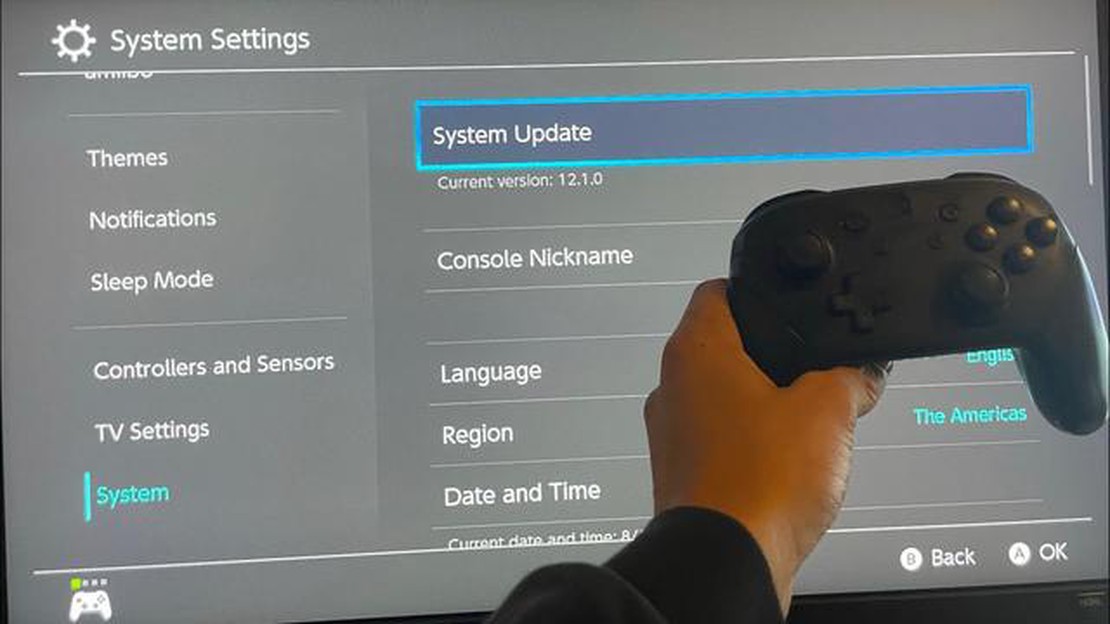
Is your Nintendo Switch displaying the dreaded “corrupted data” message? Don’t worry – this is a common issue that can be easily resolved with a few simple steps. Here, we will guide you through the process of fixing corrupted data on your Nintendo Switch so you can get back to gaming in no time.
Step 1: Restart Your Nintendo Switch
If you see the “corrupted data” message, the first thing you should try is restarting your Nintendo Switch. To do this, simply hold down the power button for a few seconds until the power menu appears. Select the “Power Options” and then choose “Restart.” This will initiate a clean restart of your console, which may fix the corruption issue.
Step 2: Delete Corrupted Data
If restarting your Nintendo Switch didn’t resolve the issue, you’ll need to delete the corrupted data. To do this, go to the “System Settings” on your console and select “Data Management.” From there, choose “Manage Save Data/Screenshots.” Locate the corrupted data and select “Delete.” Be careful not to delete any important game save files that aren’t corrupted.
Step 3: Reinstall the Game
If deleting the corrupted data didn’t fix the issue, you may need to reinstall the game. Go to the Nintendo eShop and search for the game you’re experiencing problems with. Select the game and choose “Redownload” or “Download Again.” This will initiate the download and installation process of the game. Once it’s finished, try playing the game again to see if the corruption issue is resolved.
Step 4: Update Your Nintendo Switch
If all else fails, it’s possible that your Nintendo Switch’s firmware is outdated, which may be causing the corruption issue. To update your console, go to the “System Settings” and select “System.” From there, choose “System Update” and follow the on-screen instructions to download and install the latest firmware update. Once the update is complete, restart your console and check if the corruption issue is resolved.
By following these easy steps, you should be able to fix the “corrupted data” issue on your Nintendo Switch and get back to enjoying your favorite games. If the problem persists, it may be worth contacting Nintendo customer support for further assistance.
If you’re experiencing issues with corrupted data on your Nintendo Switch, there are a few easy steps you can take to resolve the problem. Follow the steps below to fix the issue and get your Switch back up and running smoothly.
By following these steps, you should be able to fix any issues with corrupted data on your Nintendo Switch and get back to enjoying your games without any problems. If the problem persists, it may be worth reaching out to Nintendo Support for further assistance.
As you continue to use your Nintendo Switch for gaming and browsing, the device accumulates cache and cookies. Over time, these files may become corrupted, leading to issues with performance and data integrity. It’s important to regularly clean up cache and cookies on your Nintendo Switch to keep it running smoothly. Here’s how you can do it:
Read Also: Top 5 Ultra Thin Watches for Men in 2023: Slim and Stylish Timepieces
If you’re experiencing login or website-specific issues on your Nintendo Switch, clearing cookies may help. Here’s how to do it:
By regularly cleaning up cache and cookies on your Nintendo Switch, you can improve its performance and prevent data corruption issues. It’s important to note that clearing cookies may log you out of websites and reset some saved preferences. Make sure to save any essential data before proceeding.
Read Also: Step-by-Step Guide: How to Update Fitbit Charge 5
If you are experiencing corrupted data issues with a specific game on your Nintendo Switch, reinstalling the game can often resolve the problem. Follow these steps to reinstall the problematic game:
If the reinstalled game still exhibits corrupted data problems, you may need to consider other troubleshooting steps or contact Nintendo support for further assistance.
If you are experiencing corrupted data on your Nintendo Switch, one of the steps you can take to fix the issue is to perform a system update. Here are the easy steps to do that:
Performing a system update can help fix any system-level issues or bugs that may be causing corrupted data on your Nintendo Switch. It is always a good idea to keep your console up to date with the latest firmware for optimal performance and stability.
One of the main causes of Nintendo Switch data corruption is turning off the console improperly or removing the memory card while data is being read or written.
Yes, it is possible to recover corrupted data on your Nintendo Switch. There are a few methods you can try, such as restarting the console, checking for system updates, or restoring the data from a backup.
If your Nintendo Switch shows a corrupted data error, you should try restarting the console first. If that doesn’t work, you can also try checking for any system updates or restoring the data from a backup.
Yes, there are a few steps you can take to prevent Nintendo Switch data corruption in the future. One is to always turn off the console properly and avoid removing the memory card while data is being read or written. You can also regularly update the system software and make sure to back up your data.
If none of the methods mentioned in the article work to fix Nintendo Switch corrupted data, you may need to contact Nintendo customer support for further assistance. They may be able to provide additional solutions or guide you through the process of repairing or replacing your console.
Yes, it is not uncommon for Nintendo Switch data to become corrupted. This can happen due to a variety of reasons such as software bugs, hardware issues, or power outages. It is important to regularly backup your data to prevent loss in case of corruption.
There are several signs that indicate corrupted data on a Nintendo Switch. These include games crashing or freezing during gameplay, save file errors or disappearing save files, error messages when trying to access certain games or apps, and general system instability. If you encounter any of these issues, it is likely that your data has become corrupted.
Counter strike crashes in steam: fix it now! Counter Strike is one of the most popular games in the world, and many players spend a lot of time …
Read ArticleSony will release a limited edition death stranding ps4 pro on Nov. 8. Sony, one of the leading game console manufacturers, has announced the release …
Read ArticleSOLVED: FIFA 23 Unrecoverable Error | Secure Boot Error (Updated 2023) Are you experiencing the dreaded “Unrecoverable Error Secure Boot Error” while …
Read ArticleHow To Fix Error 0x80070005 On Xbox Series X If you are an Xbox Series X owner, you may have encountered Error 0x80070005 at some point. This error …
Read ArticleHow to avoid losing money from online gambling in Poland Poland, like many other countries, is facing the problem of losing finances from online …
Read ArticleHow to create yahoo mail without a phone number. Creating a Yahoo email without having to provide a phone number can be useful in many cases. For …
Read Article