How to Troubleshoot and Solve Roku TV Stuck on Loading Screen Issue
How To Fix Roku TV Stuck On Loading Screen Issue If you have a Roku TV and are experiencing the frustrating problem of it being stuck on the loading …
Read Article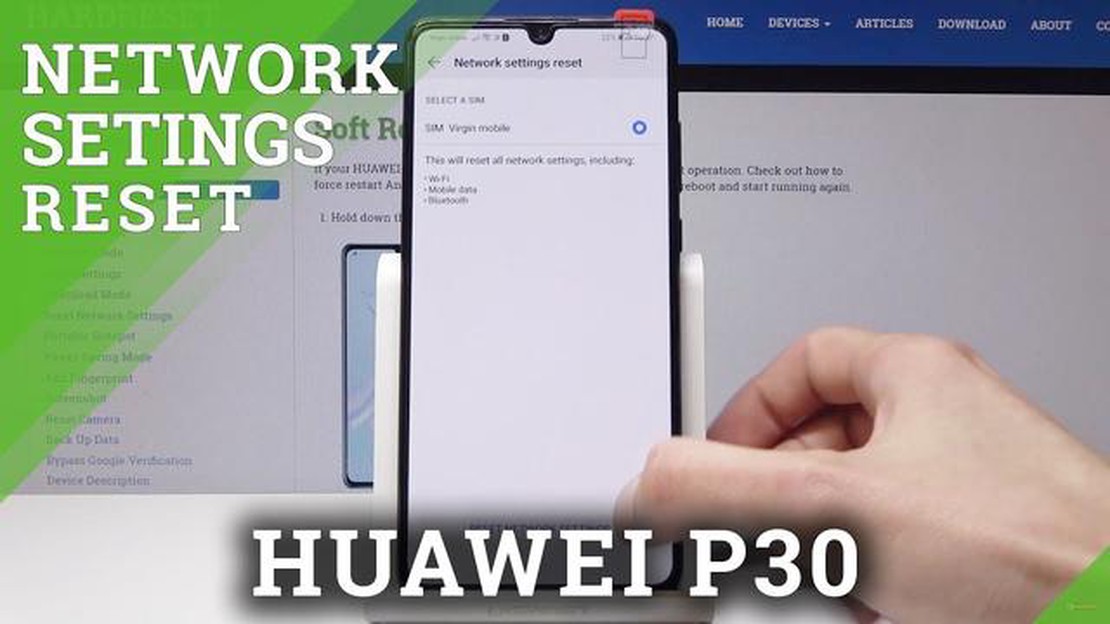
If you are experiencing issues with your mobile data not working on your Huawei P30, you are not alone. Many users have reported encountering this problem, which can be frustrating when you rely on your mobile data for internet connectivity on the go. Fortunately, there are some easy solutions you can try to resolve this issue and get your mobile data working again.
One possible solution is to check your mobile data settings and make sure they are properly configured. Go to the Settings menu on your Huawei P30, then tap on “Wireless & networks” or “Connections” and select “Mobile network”. From there, check if the “Mobile data” option is enabled. If it is disabled, simply toggle it on to enable mobile data.
Another solution is to reset your network settings. Sometimes, misconfigured network settings can cause issues with mobile data connectivity. To reset your network settings, go to the Settings menu, then tap on “System” or “General management” and select “Reset”. From there, tap on “Reset network settings” and confirm the action. Keep in mind that this will remove all saved Wi-Fi networks and Bluetooth connections from your device, so you will need to set them up again.
If the previous solutions did not work, you can try rebooting your phone. Simply press and hold the Power button until the power menu appears, then tap on “Restart” or “Reboot”. This can sometimes help resolve temporary software glitches that may be interfering with your mobile data connectivity.
If none of these solutions work, it is recommended to contact your mobile service provider for further assistance. They may be able to troubleshoot the issue and provide a solution specific to your network and device. Additionally, they can check if there are any ongoing network outages or maintenance in your area that may be affecting your mobile data connectivity.
By trying these easy solutions, you can hopefully get your mobile data working again on your Huawei P30 and stay connected wherever you go.
If you’re experiencing issues with your mobile data not working on your Huawei P30, there are several easy solutions you can try to fix the problem. These solutions can help resolve common mobile data issues such as slow browsing, inability to connect, or intermittent connection.
1. Check your signal strength:
Make sure you have a strong signal on your device. Weak signal strength can affect your mobile data connection. If you’re in an area with poor signal coverage, consider moving to a different location or contacting your network provider for assistance.
2. Toggle airplane mode:
Turn on airplane mode and wait for a few seconds, then turn it off again. This can help refresh your device’s network connection and resolve minor connectivity issues.
3. Restart your device:
Restarting your Huawei P30 can help clear any temporary bugs or glitches that may be affecting your mobile data connection. Press and hold the power button, then select “Restart” from the options. Once your device has restarted, check if your mobile data is working.
Read Also: How to Troubleshoot Omegle Error Connecting to Server
4. Check APN settings:
Make sure your Access Point Name (APN) settings are correctly configured. Go to “Settings” > “Wireless & networks” > “Mobile network” > “Access Point Names”. Compare your APN settings with those provided by your network provider. If they don’t match, manually update the APN settings or contact your network provider for the correct settings.
5. Reset network settings:
If none of the above solutions work, you can try resetting your network settings. Go to “Settings” > “System” > “Reset” > “Reset network settings”. This will remove all saved Wi-Fi networks, Bluetooth pairings, and other network-related settings. You’ll need to reconnect to Wi-Fi networks and re-pair Bluetooth devices after performing this reset.
6. Contact your network provider:
If the issue persists after trying the above solutions, contact your network provider for further assistance. They may be able to provide specific troubleshooting steps or investigate any network issues in your area.
Read Also: How to Network Unlock a T-Mobile Galaxy S6 and Fix Other Unlocking Issues
By following these easy solutions, you should be able to resolve mobile data issues on your Huawei P30 and enjoy uninterrupted internet access on your device.
Mobile data issues can be frustrating, especially when you rely on your Huawei P30 for internet access on the go. Here are some common reasons why your mobile data may not be working on your Huawei P30:
If none of these solutions resolve the issue, it may be beneficial to contact your carrier or Huawei customer support for further assistance.
If you’re experiencing issues with mobile data not working on your Huawei P30, there are several troubleshooting steps you can try to resolve the problem:
By following these troubleshooting steps, you should be able to fix mobile data not working on your Huawei P30 and regain a stable and reliable internet connection.
There could be several reasons why your mobile data is not working on your Huawei P30. It could be due to a network issue, incorrect APN settings, software glitches, or even a hardware problem.
You can try several solutions to fix mobile data not working on your Huawei P30. First, check if your mobile data is enabled and if you have a strong network signal. Then, restart your device, reset network settings, or check your APN settings. If these steps don’t work, you may need to contact your network provider or visit a Huawei service center.
If resetting network settings didn’t fix the mobile data issue on your Huawei P30, you can try clearing the cache of your device or performing a factory reset. However, be aware that a factory reset will delete all your data, so make sure to back up your important files before proceeding.
Yes, there are some troubleshooting steps you can try before contacting your network provider. You can restart your device, check your APN settings, reset network settings, clear the cache, or even perform a factory reset. These steps have helped many users resolve mobile data issues on their Huawei P30 without the need for network provider assistance.
Yes, it is possible that a hardware problem is causing your mobile data not to work on Huawei P30. Issues with the SIM card slot or antenna can prevent your device from connecting to the network properly. If you suspect a hardware problem, it is recommended to visit a Huawei service center for further assistance and possible repairs.
There can be several reasons why your mobile data is not working on your Huawei P30. It could be due to a poor network signal, issues with your mobile data plan, incorrect APN settings, or software glitches on your device.
Here are some easy solutions to fix mobile data not working on your Huawei P30:
How To Fix Roku TV Stuck On Loading Screen Issue If you have a Roku TV and are experiencing the frustrating problem of it being stuck on the loading …
Read ArticleHow to Fix Sims 4 Wicked Whims Not Working on Windows 10 If you’re a fan of The Sims 4 and love adding custom mods and content to enhance your gaming …
Read Article12 Best Apps Like OfferUp in 2023 OfferUp has quickly become one of the most popular online marketplaces for buying and selling used items. However, …
Read ArticleHow to quickly and safely download instagram videos to mp3 Instagram is one of the most popular social networks that allows you to share photos and …
Read ArticleHow to reset network settings on Galaxy S10 | easy way to fix network problems If you’re encountering network problems on your Galaxy S10, one …
Read ArticleHow to troubleshoot Samsung Galaxy S5 gyroscope & heart rate monitor issues, more sensor problems The Samsung Galaxy S5 is a popular smartphone that …
Read Article