Temtem crashes / won't load on ps5: how to fix the problem
Temtem crashing / not loading on ps5 Temtem is a popular online multiplayer game that offers a wonderful adventure in a fantasy world reminiscent of …
Read Article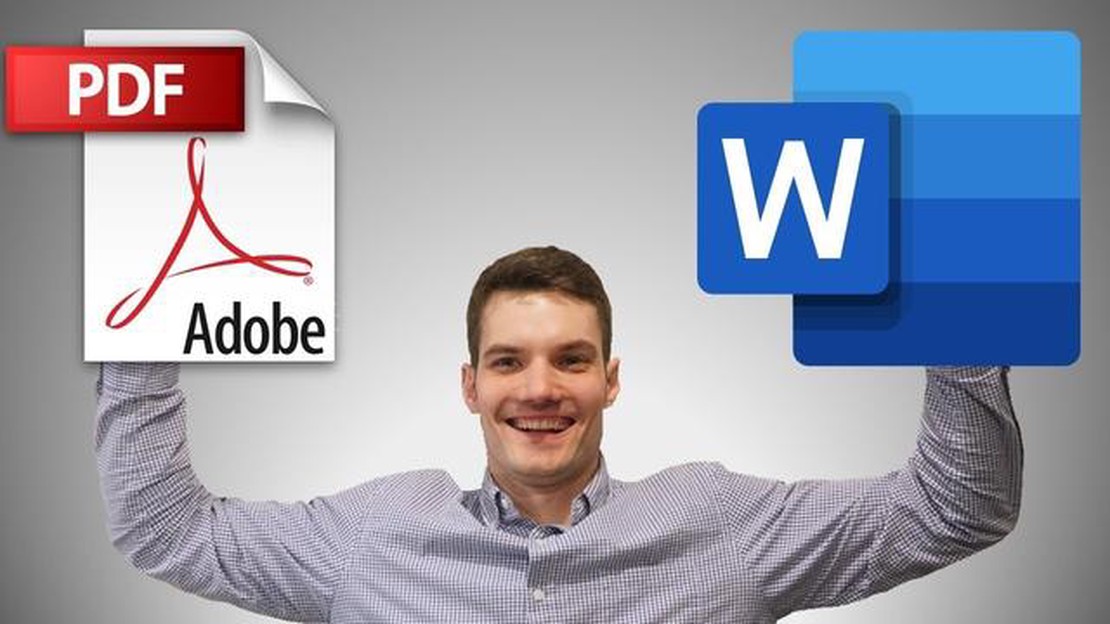
Today, PDF and Word are the most common document formats used in many businesses. However, it is often necessary to convert a PDF document to Word format in order to be able to edit, modify or add text. In this article, we will look at several proven ways to convert PDF to Word that will help you perform this operation quickly and easily.
The first way is to use online services that provide functionality to convert PDF documents. One of the most popular services of this kind is SmallPDF. It has a simple, intuitive interface and allows you to upload a PDF file to their servers, after which you can download the resulting file in Word format. There are also other online services such as PDF2DOC or PDF Pro that provide similar functionality.
The second way is to use specialized programs that are installed on your computer. One such program is Adobe Acrobat Pro. This program provides many options for working with PDF documents, including their conversion to Word format. The advantage of this method is that the program runs on your computer and you do not need to upload files to third-party servers.
Finally, the third way is to use browser plugins and extensions. For example, there is a PDF to Word Converter plugin for Google Chrome that allows you to quickly and easily convert PDF documents to Word format right in your browser. This is handy if you need to quickly convert multiple files without having to download and install additional programs.
When converting PDF documents to Word, there are several file formats to choose from. Each format has its own features and is designed for specific purposes. When choosing a format, you should consider the requirements and needs of users, as well as the capabilities of the program you are using for conversion.
Below are the main types of file formats you can use when converting PDF documents to Word:
When choosing a file format, you should consider its compatibility with the programs you use to work with your documents. If you plan to edit and enhance your documents after conversion, it is recommended that you choose a file format that supports the necessary features and formatting elements.
You should also keep in mind that some file formats may be bulkier than others, which can make it difficult to send or store documents. Therefore, if you need to store your documents with minimal size, it is recommended that you choose more compressed file formats.
There are many online services that offer the ability to convert PDF documents to Word format. They provide a quick and convenient way to accomplish this task without having to install special software on your computer. Some of the best tested online services include:
When using these services, be mindful of the security of your data. Make sure that the service you choose provides a secure connection and does not save downloaded files on its servers.
Read Also: How to find the most visited sites in the world: secrets of successful search
Before you start converting PDF to Word documents, you will need to install special software capable of performing this task. The following programs are reliable and widely used tools for converting PDF files to Word:
Adobe Acrobat Pro is the most popular program for working with PDF files. It offers a wide range of features including PDF to Word conversion. You can download Adobe Acrobat Pro from Adobe’s official website and install it on your computer.
Nitro Pro is another powerful program for working with PDF files. It also allows you to convert PDF to Word. You can download Nitro Pro from the official website and install it on your computer.
PDFelement is an easy-to-use tool for working with PDF files. It also offers PDF to Word conversion function. You can download PDFelement from the official website and install it on your computer.
Read Also: How To Fix Nexus 6P Not Charging - Troubleshooting Guide
Smallpdf is an online service for working with PDF files. It allows you to download PDF files and convert them to Word right in your web browser. To use Smallpdf, you need to go to the official website and upload the PDF file you want to convert.
Choose the most suitable program for you, install it on your computer and proceed to the next step of converting PDF documents to Word.
There are many ways to convert PDF files to Word format. One of the most popular is to use online services such as Smallpdf, PDF to Word Converter or Adobe Acrobat. You can also use conversion software such as Adobe Acrobat Pro or Wondershare PDF Converter. Just choose the method you want and follow the instructions.
There are many online services on the market for converting PDF files to Word format, each with its own features and advantages. However, some of the most popular and reliable services include Smallpdf, PDF to Word Converter and Adobe Acrobat. You can choose any of them depending on your needs and preferences.
To convert PDF files to Word format using software, you will need an appropriate program such as Adobe Acrobat Pro or Wondershare PDF Converter. First install the software on your computer, then open the PDF file in the program and select the “Export to Word” option or similar. Then simply follow the instructions provided in the program to complete the conversion process.
Yes, some online services and software have features that allow you to keep the formatting in the converted Word file. However, you should be aware that complex formatting elements or fonts may not be fully preserved during conversion. It is always recommended to check the converted file for formatting errors and inconsistencies to be sure that the conversion was successful.
Yes, there are online services that offer PDF to Word conversion for free. Some of these services include Smallpdf, PDF to Word Converter and Free PDF to Word Converter. However, it should be noted that some free services may limit the file size or quality of the converted document, so you may need to use a paid version of the service or software for best results.
There are many ways to convert PDF to Word, each with its own advantages and disadvantages. However, the most reliable and effective way can be considered the use of specialized online services or programs designed for this very task. Firstly, such services and programs have a wide range of functionality and can process large volumes of files. Secondly, they allow you to preserve the original formatting and structure of the document during conversion, which is especially important when working with professional documents.
There are several free ways to convert PDF to Word, but they may be limited in functionality or have file size limitations. One popular free way is to use online services such as “Smallpdf”, “PDF to Word Converter Online” and “Ilovepdf”. They allow you to quickly and easily convert PDF to Word while preserving the original formatting and structure of the document. You can also use free programs such as “PDFMate PDF Converter Free” and “WPS Office”, which also have sufficient functionality to convert PDF to Word.
Temtem crashing / not loading on ps5 Temtem is a popular online multiplayer game that offers a wonderful adventure in a fantasy world reminiscent of …
Read ArticleHow To Use Slow Charge On ROG Phone 3 The ROG Phone 3 is a powerful gaming phone that offers a variety of features to enhance your gaming experience. …
Read ArticleHow to Fix Hogwarts Legacy Crashing Issues If you’re a fan of the Harry Potter universe and have been eagerly awaiting the release of Hogwarts Legacy, …
Read Article7 Best Smart Wallet in 2023 Looking for a smart wallet that not only keeps your money and cards secure but also offers additional features to make …
Read ArticleMinecraft vs. roblox: a look at the two most popular sandbox games There are a huge variety of different genres in the world of computer games, but …
Read Article5 Best Cleaner Apps For Android In today’s fast-paced digital world, our mobile devices have become an essential part of our lives. Whether it’s for …
Read Article