Error code 503 in Gundam Evolution - causes and fixes 'Gundam Evolution' Website
Gundam evolution error code 503 The Gundam Evolution website is a popular resource dedicated to the Gundam universe. Here you will find game guides, …
Read Article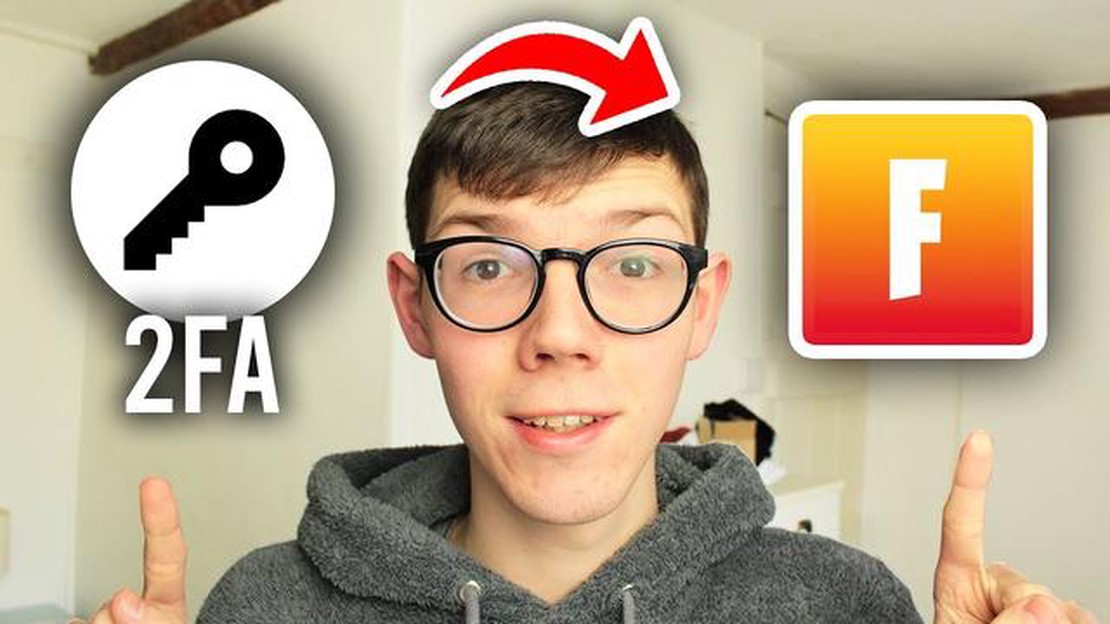
Welcome to our step-by-step guide on how to activate Fortnite’s new 2-Factor Authentication (2FA) feature. In an effort to enhance account security and protect players from unauthorized access, Fortnite has introduced this new authentication method. With 2FA enabled, you’ll have an extra layer of protection for your Fortnite account, ensuring that only you can access it.
Enabling 2FA is a simple and straightforward process that takes just a few minutes. In this guide, we’ll walk you through the steps to activate 2FA for your Fortnite account, and you’ll be able to enjoy the added security in no time. So, let’s get started!
Step 1: Access your Fortnite account settings. To begin the process, open your preferred web browser and visit the official Fortnite website. Log in to your account using your username and password. Once you’re logged in, locate the account settings option. It is usually represented by a small icon in the top right corner of the website.
Step 2: Navigate to the security settings. Within your account settings, you’ll find various options related to your account’s security and privacy. Look for the security settings section and click on it to proceed.
Step 3: Enable 2-Factor Authentication. In the security settings section, you’ll find an option to enable 2FA. Click on this option to initiate the process. Fortnite offers multiple 2FA methods, including email authentication and app authentication. Choose the method that suits you best and follow the prompts to complete the setup.
Step 4: Verify your identity. Depending on the 2FA method you choose, you may need to verify your identity. Follow the instructions provided by Fortnite to complete the verification process. This step is crucial to ensure that only authorized individuals can enable 2FA for their accounts.
Note: It is recommended to use the app authentication method as it provides an extra layer of security and is more convenient for regular use.
Step 5: Enjoy enhanced account security. Once you have successfully enabled 2FA for your Fortnite account, you can rest assured that your account is more secure than ever before. Whenever you log in to your Fortnite account, you’ll be prompted to provide the additional verification code, ensuring that only you can access your account.
Pro Tip: We highly recommend enabling 2FA for all your online accounts, not just Fortnite. It adds an extra layer of protection and helps safeguard your personal information.
By following these simple steps, you can activate Fortnite’s new 2-Factor Authentication feature and enjoy enhanced security for your account. Take the necessary steps to protect your Fortnite account today!
Fortnite is a popular online video game that allows players to battle against each other in a virtual world. As the game continues to grow in popularity, so does the need for extra security measures to protect players’ accounts. One important feature that players can enable is 2-Factor Authentication (2FA).
Step 1: Go to your Fortnite account settings
To activate 2FA, you’ll need to go to your Fortnite account settings. This can be accessed through the game’s main menu or by visiting the official Fortnite website.
Step 2: Enable 2-Factor Authentication
In your account settings, look for the 2-Factor Authentication section. Here, you’ll find the option to enable 2FA for your account. Click on the enable button to proceed.
Step 3: Choose your preferred 2FA method
Fortnite offers several options for 2FA, including email authentication, authenticator app, and SMS verification. Choose the method that suits you best and follow the on-screen instructions to set it up.
Step 4: Verify your identity
Read Also: How to run Clash of Clans on PC: detailed instructions for players
Once you’ve chosen your preferred 2FA method, you’ll need to complete the verification process. This may involve entering a code sent to your email or phone, or scanning a QR code with an authenticator app.
Step 5: Enjoy enhanced security
With 2FA enabled, your Fortnite account will have an extra layer of security. Whenever you log in, you’ll be prompted to enter a unique verification code along with your password, making it more difficult for unauthorized individuals to access your account.
Additional Tips:
Read Also: How to get rid of printer shutdown problem in Windows 10: effective ways to solve it
In conclusion
Activating Fortnite 2-Factor Authentication (2FA) is a simple yet effective way to protect your account from unauthorized access. By following the steps outlined above, you can enjoy enhanced security while playing the game. Stay safe and have fun!
Fortnite 2-Factor Authentication (2FA) is an important security feature that adds an extra layer of protection to your Fortnite account. By enabling 2FA, you are essentially adding a second form of verification to ensure that only you have access to your account.
Here are some key reasons why you should activate Fortnite 2FA:
Activating Fortnite 2FA is a quick and simple process that can significantly enhance the security of your account. It is highly recommended to enable this feature to protect your progress, purchases, and personal information within the game.
Fortnite 2-Factor Authentication (2FA) adds an extra layer of security to your Fortnite account, helping to protect it from unauthorized access. Activating 2FA will require you to enter a verification code each time you log in, providing an additional level of account protection.
Follow these steps to activate 2FA for your Fortnite account:
Once you have successfully activated 2FA, you will receive a verification code each time you log in to Fortnite. This code will be sent to either your authenticator app or your email address, depending on the method you chose. Simply enter the code to complete the login process and gain access to your account.
Note: It is important to keep your authenticator app or email account secure to prevent unauthorized access to your Fortnite account. Make sure to enable additional security measures for these accounts, such as setting up a strong password and enabling 2FA where available.
To activate 2-factor authentication (2FA) for your Fortnite account, you will first need to access your account settings. Follow the steps below to do so:
Congratulations! You have successfully accessed your Fortnite account settings. Now, you can proceed to the next step to activate 2-factor authentication and enhance the security of your account.
Enabling 2-Factor Authentication (2FA) for your Fortnite account is an important step to secure your account and prevent unauthorized access. Follow these steps to activate 2FA:
Congratulations! You have successfully enabled 2-Factor Authentication for your Fortnite account. This extra layer of security will help protect your account and ensure a safer gaming experience.
Fortnite 2-Factor Authentication is an added layer of security for your Fortnite account. It requires you to provide two forms of identification, such as a password and a verification code, in order to log in.
Activating 2-Factor Authentication adds an extra layer of security to your Fortnite account, making it more difficult for hackers to gain access. It helps protect your personal information and prevents unauthorized access to your account.
Fortnite offers two types of 2-Factor Authentication methods: Authenticator App and Email Authentication. You can choose to use either method based on your preference. The Authenticator App requires you to download and use a third-party app, such as Google Authenticator, to generate verification codes. Email Authentication, on the other hand, sends a verification code to your registered email address.
Activating 2-Factor Authentication is not mandatory for Fortnite, but it is highly recommended. It adds an extra layer of security to your account and helps protect your personal information. It is especially important if you have valuable skins, items, or progress in the game that you want to safeguard.
Gundam evolution error code 503 The Gundam Evolution website is a popular resource dedicated to the Gundam universe. Here you will find game guides, …
Read Article7 best face sharing apps for android and iphone (in 2023) In the world of modern technology, more and more people are looking for different ways to …
Read ArticleHow To Fix Netflix Not Working On TCL TV If you own a TCL TV and are experiencing issues with Netflix not working, you’re not alone. Many TCL TV …
Read ArticleCan I play casino games on my phone? Today, mobile devices have become an integral part of our lives. Most people use their smartphones and tablets …
Read ArticleHow To Fix PS4 CE-38599-4 Error | NEW & Updated in 2023 If you’re an avid gamer, chances are you’ve encountered a PS4 CE-38599-4 error at some point. …
Read ArticleSony Xperia Z WiFi Connection Keeps Dropping (Troubleshooting Guide) If you own a Sony Xperia Z smartphone and have been experiencing issues with your …
Read Article