Top 15 best slots studios - suggestions for gamblers
Top 15 best slot development studios. Betting, excitement and big winnings - all this attracts a lot of people to the world of gambling. Especially …
Read Article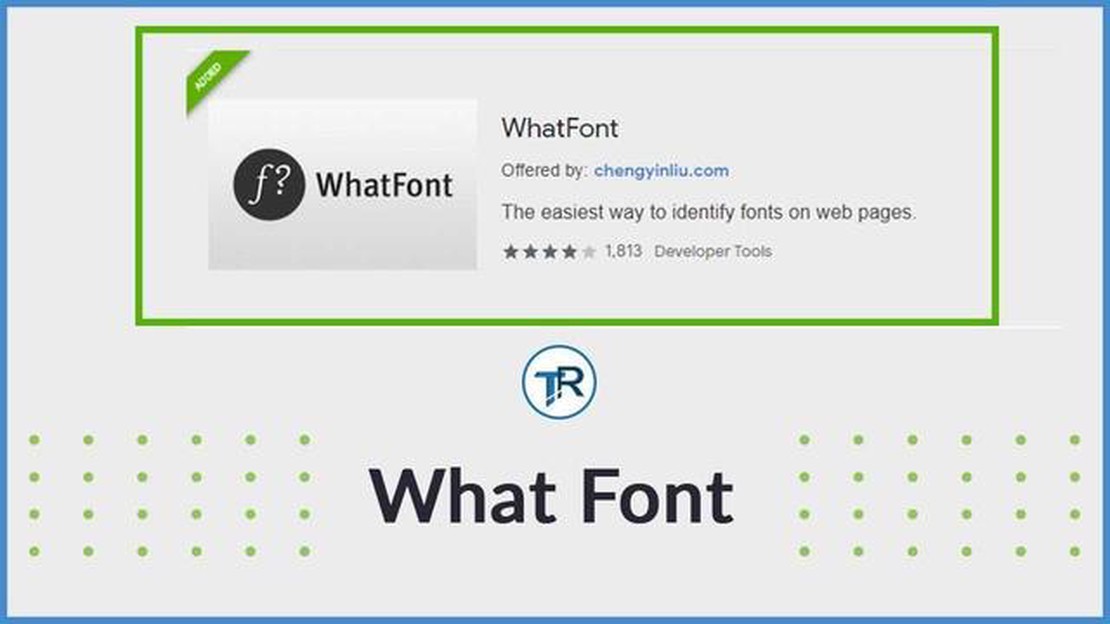
If you are a designer or someone who frequently works with fonts, you know how important it is to identify and match fonts accurately. Luckily, there are several Chrome extensions available that can help you with this task. These extensions can quickly detect the font being used on a website and provide you with detailed information about it. In this article, we will review the 8 best Chrome extensions for identifying fonts.
1. WhatFont: WhatFont is a popular and user-friendly Chrome extension that allows you to easily identify fonts on any webpage. It provides you with information about the font name, size, family, weight, and style. You can simply hover over any text element on a webpage to see the font details.
2. FontFinder: FontFinder is another useful extension that helps you identify fonts on webpages. It provides you with a comprehensive list of all the fonts used on a webpage, along with their properties such as font size, font weight, and line height. You can also preview the font and copy its CSS code directly from the extension.
3. Fontface Ninja: Fontface Ninja is a powerful Chrome extension that not only identifies fonts but also provides you with the option to try them on different websites. It allows you to inspect, try, and buy fonts directly from the extension. It also provides you with information like font size, line height, and color.
4. Fontanello: Fontanello is a simple and lightweight extension that helps you identify fonts on webpages. It gives you the font name, size, and line height when you click on any text element. It also allows you to copy the font properties to your clipboard.
5. Fontface Helper: Fontface Helper is a handy extension for designers and developers. It provides you with a detailed analysis of the fonts used on a webpage, including the font family, weight, style, and size. It also gives you the option to test different fonts on a webpage and download them for offline use.
6. Font Finder (revived): Font Finder (revived) is a revived version of the popular Font Finder extension. It helps you identify fonts on webpages and provides you with the font name, weight, style, size, and line height. It also allows you to copy the font properties and view the font on Google Fonts.
7. Font Info: Font Info is a simple and straightforward extension that provides you with font details on webpages. It gives you information about the font name, weight, style, size, and color. It also allows you to copy the font properties and view the font on Google Fonts.
8. FontInspector: FontInspector is an easy-to-use Chrome extension that helps you identify fonts on webpages. It gives you detailed information about the font family, weight, style, size, and color. It also allows you to copy the font properties and view the font on Google Fonts.
Overall, these Chrome extensions are great tools for designers, developers, and anyone who works with fonts. They make it quick and easy to identify and match fonts on webpages, saving you time and effort.
Fonts play a crucial role in the overall design and aesthetics of a website or any digital content. However, identifying the fonts used on a webpage can sometimes be a challenge. Thankfully, there are several Chrome extensions available that can help you easily identify fonts.
Here are some of the best Chrome extensions to identify fonts:
With these Chrome extensions, identifying fonts on webpages becomes a breeze. Whether you’re a designer looking for inspiration or simply curious about the fonts used on a website, these extensions will help you discover and explore the world of typography.
As a designer, one of the most important tasks is to identify the fonts used in various designs and websites. This information is crucial for creating cohesive and visually appealing designs. However, manually identifying fonts can be a time-consuming and challenging task.
Fortunately, with the Font Finder Chrome Extension, designers can easily identify the fonts used on any webpage. This powerful tool simplifies the process of identifying fonts and provides designers with valuable information that helps them in their design process.
The Font Finder Chrome Extension offers a user-friendly interface and a range of features that make it a must-have tool for designers. Here are some key features of this extension:
Overall, the Font Finder Chrome Extension is an essential tool for designers, offering a seamless way to identify fonts, collect font information, and create visually appealing designs. With its user-friendly interface and powerful features, this extension is a must-have for any designer looking to streamline their workflow and enhance their creative process.
Read Also: What Does It Mean To Unlock A Phone? | The Importance of Unlocking Your Device
If you’re a web designer or developer, you know how important it is to have the right fonts on your websites. Choosing the perfect font can make a big difference in the overall look and feel of your site. But sometimes, you come across a website with an amazing font that you just can’t identify. That’s where the WhatFont Chrome extension comes in handy.
WhatFont is a simple and easy-to-use Chrome extension that allows you to identify any font on any website with just a few clicks. It’s a must-have tool for anyone who works with fonts regularly.
Once you have the WhatFont extension installed, all you have to do is click on the WhatFont icon in your Chrome toolbar and hover over the text you want to identify. The extension will instantly display the font name, size, line height, and color. It even provides a link to download the font if it’s available for free or purchase it if it’s a premium font.
WhatFont also allows you to test different fonts directly on the website you’re browsing. You can change the font family, size, and color to see how it would look with different styles. This feature is great for experimenting and finding the perfect combination of fonts for your own projects.
Read Also: Overwatch 2 PS5 Login Error Fix: Troubleshooting Failed Game Server Connection (2023 Update)
The extension also provides additional information about the font, such as the font stack, font weight, and any fallback fonts that might be used. This can come in handy if you’re looking to match a specific font or troubleshoot any font display issues.
WhatFont is incredibly intuitive and user-friendly. It works on any website, whether it’s a simple blog or a complex e-commerce site. It’s a powerful tool that can save you a lot of time and effort when it comes to font identification.
In conclusion, the WhatFont Chrome extension is a must-have tool for any web designer or developer who wants to identify fonts with ease. Its simple and intuitive interface makes it a breeze to use, and its additional features make it even more powerful. Install WhatFont today and take your font identification game to the next level!
The Fontface Ninja Chrome Extension is a powerful tool that allows users to easily discover and try out different fonts on any website. With a click of a button, you can instantly identify the font used on a webpage and even test out how it looks with different font styles and sizes.
One of the key features of the Fontface Ninja extension is its ability to identify the fonts used in any text on a webpage. Simply hover over the text element, and the extension will display the font name, size, line height, and even the colors used. This is especially useful for designers and developers who want to replicate a specific font style or create a consistent look across their websites.
Another useful feature of this extension is the ability to try out different fonts directly on a webpage. Once you have identified a font, you can click on it and a dropdown menu will appear with a list of fonts similar in style. You can then select a different font from the list and instantly see how it looks on the webpage. This is a great way to experiment with different font combinations and find the perfect match for your design.
In addition to identifying and trying out fonts, the Fontface Ninja extension also provides additional information about the font, such as the designer, foundry, and release date. This can be helpful for designers who are looking for more information about a particular font or want to give credit to the font creator.
The Fontface Ninja Chrome Extension is easy to install and use, making it a valuable tool for anyone working with fonts. Whether you are a designer, developer, or just someone who loves typography, this extension can help you discover and try out new fonts instantly.
Yes, there are several good font finder extensions for Chrome. Some of the top options include WhatFont, Fontface Ninja, and Font Finder.
Font finder extensions work by analyzing and identifying the fonts used on a webpage. They use various techniques, such as examining the CSS code or scanning the page elements, to determine the font family, style, and size.
Yes, most font finder extensions for Chrome are available for free. However, some extensions may offer additional premium features that require a paid subscription.
No, font finder extensions are typically designed to identify fonts used in webpage text elements only. They may not be able to identify fonts in images or PDF files.
The accuracy of font finder extensions can vary. In most cases, they are able to accurately identify the font family and style. However, they may not always be able to determine the exact font size or any modifications applied to the font.
Some popular font finder extensions for Chrome are WhatFont, Font Finder, and Fontface Ninja.
Font finder extensions work by analyzing the fonts on a webpage and providing information about the font family, size, weight, and color.
Top 15 best slot development studios. Betting, excitement and big winnings - all this attracts a lot of people to the world of gambling. Especially …
Read ArticleEcobee vs Nest Smart Thermostat comparison When it comes to smart thermostats, two popular options that often come up are the Ecobee and the Nest. …
Read ArticleHow To Fix Android Stuck On Boot Screen Issue (Updated Solutions) Being stuck on the boot screen is a common issue that many Android users face. It …
Read ArticleHow To Perform A Hard Reset On Nintendo Switch (Factory Reset) Performing a factory reset on your Nintendo Switch can be a useful troubleshooting step …
Read ArticleHow To Change Age On Roblox Account in 2023 | Complete Guide Roblox, one of the most popular online gaming platforms, has recently made changes to its …
Read ArticleHow to remove virus from Galaxy A9: phone sends texts and SOS messages on its own and screen turns black The Galaxy A9 is a powerful and …
Read Article