How To Fix Xbox Series X Error 0x80832003 Problem - A Step-By-Step Guide
How To Fix Xbox Series X Error 0x80832003 Problem If you are a proud owner of the Xbox Series X and have encountered the frustrating Error 0x80832003, …
Read Article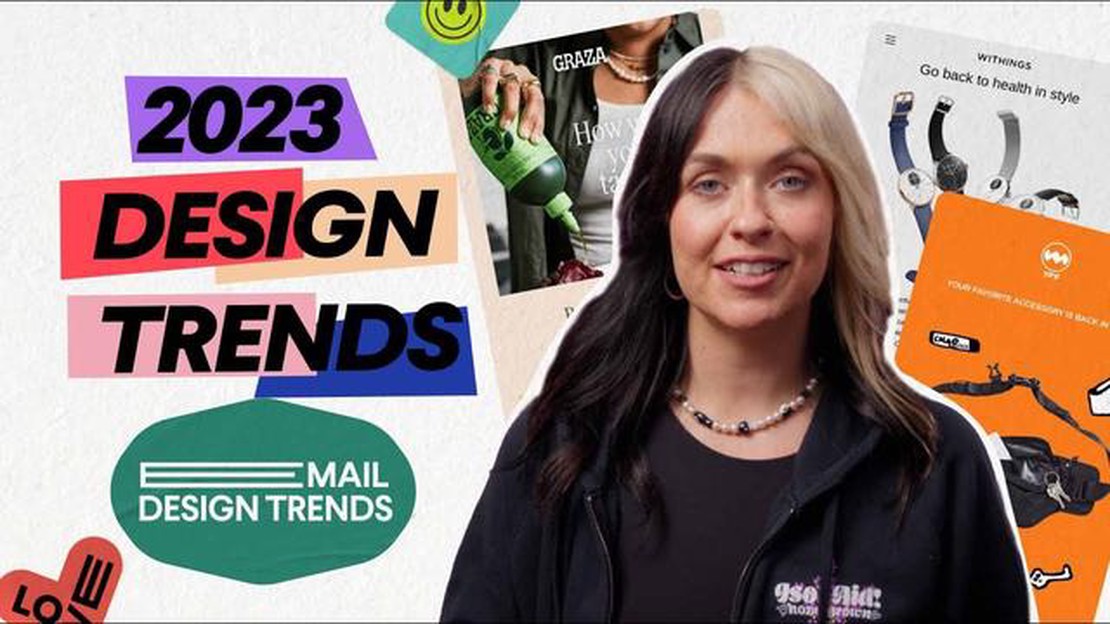
In today’s world, email has become an integral part of our daily lives. We use it to communicate, share information and organize work. However, with the increasing number of emails, their variety and security threats, it is important to pay proper attention to email hygiene.
In this article, we will share with you 7 tips to keep your inbox safe and clean in 2023. Be prepared for new challenges and learn how to implement modern security practices to protect your email from malware, phishing attacks and other threats.
Tip 1: Update your password regularly and use strong character combinations, including uppercase and lowercase letters, numbers, and special characters.
*Your password is your email’s first line of defense. By regularly updating your password and using complex character combinations, you minimize the risk of your account being hacked.
Tip 2: Be careful of attachments and links in emails from unknown senders.
*Phishing attacks are becoming increasingly sophisticated, so be cautious when opening attachments or clicking on links. When in doubt, it’s best to delete suspicious emails or verify the information with a trusted source.
Tip 3: Use antivirus software and update it regularly.
*Antivirus software will help detect and block malicious programs that may arrive on your computer via email. Don’t forget to check for updates to stay protected from new threats.
**Tip 4:**Do not share your data and passwords via email.
**Be careful about sharing your personal details, bank details and passwords via email. This can lead to theft of your personal information and financial loss. If you need to transmit sensitive data, use secure channels of communication or a face-to-face meeting.â
Tip 5: Organize your mail using folders and labels.
*Organizing your mail will help you manage a large volume of mail and make it easier to find the information you need. Creating folders and using shortcuts will help you quickly find and organize important mail.
Tip 6: Check your mail for spam and unwanted advertising.
*Spam emails and unwanted ads can clog your inbox and distract you from important messages. Check your spam folder regularly and set up filters to filter out unwanted mail.
Tip 7: Clean and update your inbox regularly.
Read Also: Red Dead Redemption 2 system requirements on PC: minimum and recommended values
Deleting old and junk mail will help keep your mailbox clean and efficient. Also, don’t forget to update your email client or web interface to access new features and improvements.*
In today’s digital world, email has become an integral part of our daily lives. We use it to communicate, share information and manage our affairs. However, with the growing popularity of email, we also face security threats and flooding with unwanted messages.
In this article, we look at 7 email hygiene tips that will help you keep your inbox safe and clean in 2023:
Remember that the security of your email depends on your actions. By following these tips, you can keep your inbox safe and clean and organized.
Read Also: Fix Samsung Galaxy S4 Doesn’t Want To Update Issue & Other Related Problems - Troubleshooting Guide
| Email hygiene tips |
|---|
| Be careful of suspicious attachments and links |
| Don’t respond to spam or open unwanted messages |
| Use anti-virus software |
| Don’t share personal information through email |
| Set up filters for junk mail |
| Check your inbox regularly |
By following these tips, you can keep your email safe and avoid unwanted problems in the future. Be vigilant and careful online!
The security of your mailbox is an important aspect of keeping your emails clean and safe. The following tips will help you set strong passwords and activate two-factor authentication to keep your emails safe:
By following these tips, you will be able to set strong passwords and strengthen the security of your mailbox. Remember, keeping your inbox clean and secure is an important aspect of emailing in 2023.
Spam, or junk mail, is one of the major problems email users face. But there are ways to combat it that will help keep your inbox safe and clean. Here are some helpful tips:
By following these tips, you will be able to significantly reduce the amount of spam that reaches your inbox and keep it safe and clean.
One of the key aspects of email hygiene is defining the right email handling rules. Deleting unnecessary messages and organizing folders will help keep your inbox tidy and easier to manage.
Here are some tips to help you determine your mail handling rules:
By following these simple tips, you’ll be able to determine the right mail handling rules, keep your mail safe, and make your mailbox easier to manage.
There are a few important steps to help you keep your email secure. First, use strong passwords and update them regularly. Second, be careful when opening suspicious emails and don’t click on links or download attachments unless you are sure they are safe. Also, update your security software regularly and don’t use public Wi-Fi networks to access your mail. Also, don’t forget two-step authentication to protect your account from unauthorized access.
Sure!!! The first step is to unsubscribe from newsletters that you are no longer interested in or that come too often. Do this carefully so you don’t accidentally unsubscribe from important emails. Also, check your spam folder regularly and flag messages that get there by mistake. You can set up filters to automatically move spam to this folder. Don’t reply to spam or open suspicious links or attachments to avoid confirming your box activity to spammers.
If you suspect your email has been hacked, change your password immediately to a strong and unique password. Make sure your new password is not being used anywhere else. Check for strange activity in the account, such as unknown sent or read emails. Change any important passwords associated with your email account. If you have strong suspicions that your email has been compromised, you should contact an information security professional.
To protect your mailbox from unauthorized access, it is recommended that you use strong passwords, do not open suspicious emails or click on suspicious links. You can also install two-factor authentication and regularly update the software on the device from which you access your mailbox.
In order to avoid receiving spam, you can use special mailbox filters that block unwanted mail. It is also recommended not to disclose your e-mail address to unreliable sources and not to subscribe to suspicious mailings. If you do receive a spam e-mail, you should mark it as spam and send it to the appropriate folder.
How To Fix Xbox Series X Error 0x80832003 Problem If you are a proud owner of the Xbox Series X and have encountered the frustrating Error 0x80832003, …
Read ArticleMystic messenger email guide (correct answers 2023 guide). Mystic Messenger is an addictive visual novel for mobile devices in which players are given …
Read ArticleThese 5 Chinese apps should be replaced right now! In recent years, Chinese apps have gained huge popularity among Android users. However, recent …
Read ArticleFortnite weapons. Fortnite is a popular online battle royale game developed and published by Epic Games. One of the most important components of …
Read ArticleHow to Fix Honeywell Thermostat Won’t Turn On: Troubleshooting and Solutions If you have a Honeywell thermostat and it’s not turning on, it can be …
Read ArticleChrome Updates Are Disabled By Administrator Easy Fix If you’ve encountered a message stating that Chrome updates are disabled by the administrator, …
Read Article