How to Access and View Saved Passwords on Google
How To See My Saved Passwords On Google Google offers a convenient feature that allows users to save their passwords for various websites and …
Read Article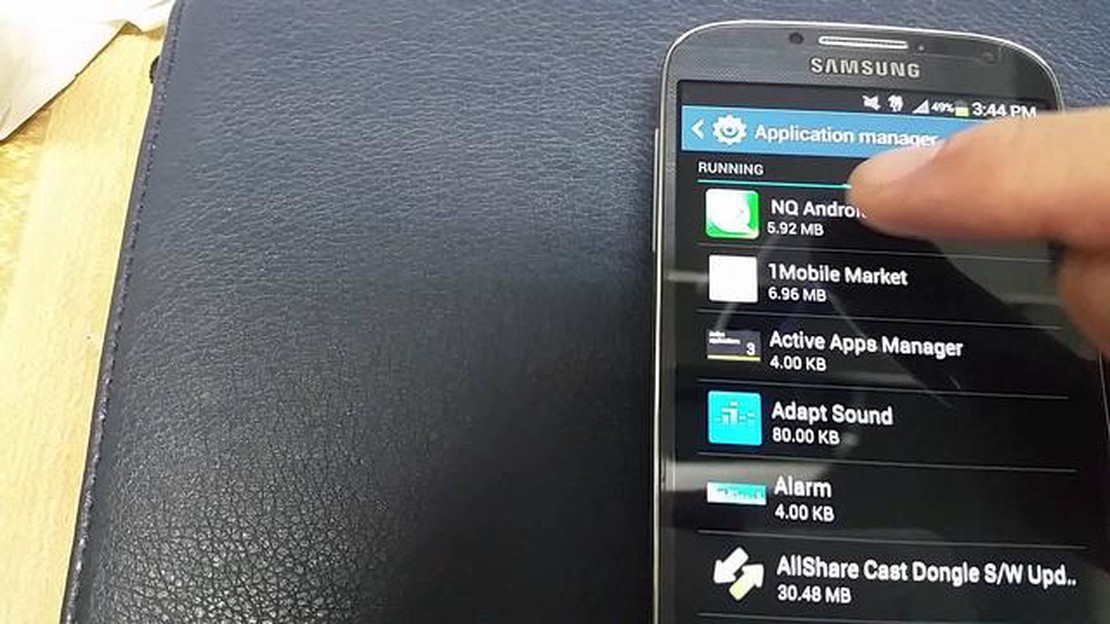
The Samsung Galaxy S4 has long been praised for its camera capabilities, allowing users to capture stunning photos and videos. However, like any electronic device, the Galaxy S4’s camera is not immune to issues. In this article, we will explore four common camera problems experienced by Galaxy S4 users and provide solutions to fix them.
1. Blurry Photos
One of the most encountered issues with the Galaxy S4 camera is blurry photos. Blurriness can be caused by various factors such as shaky hands, a dirty lens, or incorrect camera settings. To fix this problem, try using a tripod or stabilizing the phone against a solid surface to reduce hand shake. Additionally, make sure the lens is clean and free from fingerprints or smudges. Lastly, check the camera settings and ensure that the focus is set correctly for the distance and subject.
2. Camera Not Focusing
If your Galaxy S4 camera is having trouble focusing on subjects, it could be due to a software glitch or a hardware issue. Firstly, try restarting your phone and see if the problem persists. If it does, you may need to clear the camera app’s cache and data or perform a factory reset. If the issue still persists, it is advisable to contact Samsung support or visit a professional technician for further assistance.
3. Flash Not Working
Another common problem with the Galaxy S4 camera is the flash not working properly. If the flash fails to light up when taking photos in low light conditions, it could be due to a faulty flash module or software glitch. First, check if the flash is enabled in the camera settings. If it is enabled and still not working, try restarting the phone and see if that resolves the issue. If not, you may need to have the flash module repaired or replaced by a professional.
4. Camera App Crashing
If the camera app on your Galaxy S4 keeps crashing or freezing, it can be quite frustrating. This issue can be caused by a number of factors such as outdated software or conflicting apps. Start by ensuring that your phone is running the latest software updates. If the problem persists, try clearing the camera app’s cache and data or uninstalling any recently installed apps that might be causing conflicts. If none of these solutions work, you may need to consider performing a factory reset or contacting Samsung support for further assistance.
By following these troubleshooting steps, you should be able to overcome common camera problems with your Samsung Galaxy S4 and continue capturing beautiful photos and videos.
Here are some common camera problems that users may encounter with their Samsung Galaxy S4 and some possible solutions:
Remember to always backup your photos before performing any troubleshooting steps, as data loss can occur. If none of these solutions work, it is recommended to contact Samsung support or visit a professional technician for further assistance.
If your Samsung Galaxy S4 camera is producing blurry photos, there are several possible causes and solutions:
Read Also: Samsung Galaxy Note 4 Does Not Upgrade To Latest Software Version - Troubleshooting guide and fixes | Website
If none of these solutions solve the problem, it may be worth contacting Samsung support or visiting a professional technician for further assistance.
If you are experiencing issues with the camera on your Samsung Galaxy S4 not focusing correctly, there are a few steps you can take to try and resolve the problem.
Read Also: How To Fix Nintendo Switch 2618-0516 Error - NEW & Updated in 2023
If the camera focus problem persists after trying these steps, it may be a hardware issue. In that case, it is recommended to contact Samsung support or bring your device to an authorized service center for further assistance.
If your Samsung Galaxy S4 camera keeps freezing or crashing, there are several steps you can take to troubleshoot and fix the issue:
If none of these steps resolve the issue, you may need to consider contacting Samsung support or visiting a service center for further assistance.
If you are experiencing any issues with your Samsung Galaxy S4 camera, you may encounter different error messages. Here are some common error messages and how to fix them:
If you encounter any other error messages on your Samsung Galaxy S4 camera, it is recommended to search for specific solutions related to that particular error message or contact Samsung support for further assistance.
If the camera on your Samsung Galaxy S4 is not focusing, there are a few things you can try to fix the problem. First, make sure that the camera lens is clean and free of any dirt or smudges. You can use a microfiber cloth to gently wipe away any debris. If that doesn’t work, try clearing the cache and data of the camera app. Go to Settings > Apps > Camera > Storage > Clear Cache. If all else fails, you may need to reset your phone to its factory settings or contact Samsung for further assistance.
If the photos taken with your Samsung Galaxy S4 are turning out blurry, there are a few possible causes. First, make sure that your hands are steady when taking photos. Shaking or moving the camera can result in blurry shots. Additionally, check the camera settings to ensure that you have image stabilization enabled. If the issue persists, try cleaning the camera lens with a microfiber cloth. If none of these solutions work, there may be a hardware issue with the camera and you should contact Samsung for further assistance.
If the flash on your Samsung Galaxy S4 is not working, there are a few things you can try to fix the problem. First, make sure that the flash is turned on in the camera app settings. If it is already turned on, try restarting your phone and then opening the camera app again. If the flash still does not work, there may be a hardware issue and you should contact Samsung for further assistance.
If the photos taken with your Samsung Galaxy S4 have a yellow tint, it may be due to the white balance settings on your camera. You can adjust the white balance by opening the camera app, tapping on the settings icon, and then selecting the white balance option. From there, you can choose different presets or manually adjust the white balance. If the issue persists, try cleaning the camera lens with a microfiber cloth. If none of these solutions work, there may be a hardware issue with the camera and you should contact Samsung for further assistance.
If the camera on your Samsung Galaxy S4 is taking longer than usual to focus, there are a few possible causes. First, make sure that the camera lens is clean and free of any dirt or smudges. If the lens is dirty, it may take longer for the camera to focus. Additionally, check the settings of the camera app to ensure that you do not have any special effects or filters enabled, as these can slow down the focusing process. If the issue persists, you may need to reset your phone to its factory settings or contact Samsung for further assistance.
If your Samsung Galaxy S4 camera is not focusing properly, you can try cleaning the lens with a soft cloth and making sure there are no smudges or dirt obstructing the lens. You can also try resetting the camera settings by going to the camera app, tapping on the settings icon, and selecting “Reset settings.” If these steps don’t work, it could be a hardware issue and you may need to contact Samsung for further assistance or consider getting the camera module replaced.
How To See My Saved Passwords On Google Google offers a convenient feature that allows users to save their passwords for various websites and …
Read ArticleThe witcher 3: wild hunt continues to surprise gamers with details The Witcher 3: Wild Hunt is one of the most popular and successful games of the …
Read ArticleFixing YouTube Comment Failed To Post Error If you are an avid YouTube user, you may have encountered the frustrating error message “Comment failed to …
Read ArticleSolved Samsung Galaxy S8 Is Not Booting Up Having a smartphone that refuses to boot up can be a frustrating experience, especially when you rely on it …
Read ArticleHow To Fix LG Fridge Not Cooling If you have noticed that your LG fridge is not cooling properly, it can be a frustrating experience. A refrigerator …
Read ArticleHow To Fix COD Warzone 5476 Error | NEW & Updated in 2023 If you’re an avid gamer, chances are you’ve encountered errors while playing Call of Duty …
Read Article