Difference Between Windows 11 Home And Pro: A Comprehensive Comparison
Difference Between Windows 11 Home And Pro Windows 11, the latest operating system from Microsoft, offers two editions - Home and Pro. While both …
Read Article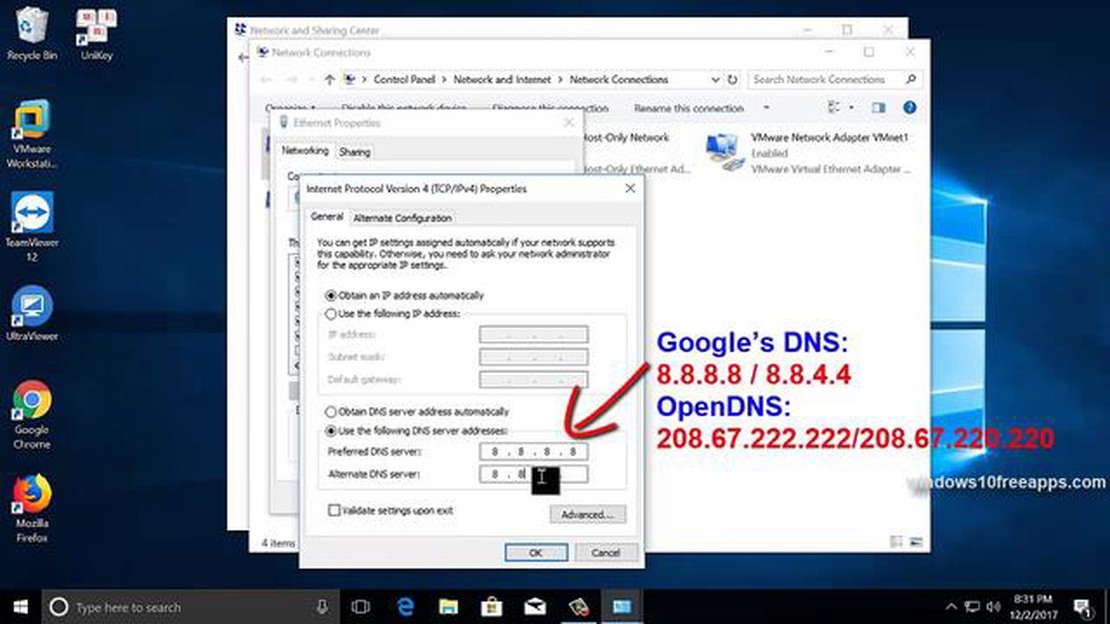
The “dns lookup failed” error can occur while trying to connect to the internet and indicates a problem with the DNS server. DNS (Domain Name System) is a system that translates domain names into corresponding IP addresses to establish a connection to the correct server. If the DNS server is unresponsive or misconfigured, the computer cannot find the correct address.
In this article, we will look at 3 easy ways to fix the “dns lookup failed” error. The first way is to check your DNS server settings. To do this, open the network settings on your computer and make sure your DNS server is specified correctly. If you don’t know the address of your DNS server, you can use public DNS servers such as Google Public DNS or OpenDNS. The second way is to restart your router and computer. Sometimes a simple connection refresh can help solve the problem. The third way is to clear the DNS cache. At the command prompt, type the command “ipconfig /flushdns” (without quotes) to clear the DNS cache. After that, restart your computer and check if the error is fixed.
So, if you encounter the “dns lookup failed” error, don’t panic. Try checking your DNS server settings, restarting your router and computer, and clearing the DNS cache. These simple solutions may help you restore your internet connection. If the problem persists, contact a professional for further assistance. Good luck!
The “dns lookup failed” error occurs when a computer cannot perform a DNS lookup of a DNS name to an IP address. DNS (Domain Name System) is a service that translates domain names into corresponding IP addresses. If a “dns lookup failed” error occurs while performing a DNS query, it may be due to several reasons.
If a “dns lookup failed” error occurs, it may affect your ability to open web pages, send and receive emails, and utilize other network services that depend on the proper functioning of DNS. You may experience the following problems:
The “dns lookup failed” error can be fixed by following some simple solutions that will help you restore the normal functioning of DNS queries and eliminate problems with accessing network resources.
When the DNS Lookup Failed error occurs, there may be a problem with your internet connection. Check the following items to make sure you have a connection:
If the internet connection problem persists, contact your internet service provider for further assistance and to diagnose the problem.
The DNS server is one of the key components of the Internet, responsible for translating domain names into corresponding IP addresses. However, sometimes there can be problems with its operation, which can result in a “DNS lookup failed” error. Let’s take a look at a few common problems and how to solve them.
One of the most common causes of the “DNS lookup failed” error has to do with the unavailability of the DNS server your computer is trying to access. This can happen for several reasons:
To fix this problem, you can:
Sometimes, the cause of “DNS lookup failed” error may be due to incorrect DNS settings on your computer or in your router. In this case you can:
Another reason that causes the “DNS lookup failed” error may be due to DNS caching problems. DNS cache stores data about previous DNS queries to speed up access to websites. Sometimes, the cache may contain outdated or incorrect entries, resulting in errors. To fix this problem, you can:
Read Also: 10 Best Smartwatches with Heart Rate Monitor Redditors Highly Recommend in 2023
If the DNS server problems do not disappear after performing the above steps, it may be due to other technical problems or configuration errors. In such a case, it is recommended to seek help from specialists or your ISP.
The problem with DNS lookup failed may be caused by incorrect configuration of DNS settings on your device or router. DNS servers are responsible for translating domain names into corresponding IP addresses. If the DNS settings are incorrect or missing, the device will not be able to find the correct IP address for the domain and an error will occur.
Read Also: How To Fix Microsoft Edge Not Responding On Windows - Simple Solutions
Here are some steps you can take to correct the problem with misconfigured DNS settings:
If the DNS lookup failed problem continues to occur after following these steps, it is recommended that you contact your internet service provider or system administrator for further assistance and to verify your network configuration.
The “dns lookup failed” error may occur when trying to open a web page and indicates a problem accessing the DNS server. In such a situation, you can try the following solutions:
If none of these solutions help, the problem may not lie in the DNS server settings, but in other aspects of your network connection or computer. In this case, it is recommended to contact a specialist or ISP for further diagnosis and correction of the problem.
One of the first and easiest ways to fix the “DNS lookup failed” error is to reboot your router and computer. This can help fix temporary problems with your network or network settings.
To perform a router and computer reboot, follow these instructions:
After rebooting, check to see if the “DNS lookup failed” error is corrected. If the problem persists, move on to the next fix method.
A DNS Lookup Failed error occurs when your browser cannot establish a connection to the website you are requesting. The problem is related to the DNS (Domain Name System), which translates domain names into IP addresses.
Difference Between Windows 11 Home And Pro Windows 11, the latest operating system from Microsoft, offers two editions - Home and Pro. While both …
Read ArticleHow To Fix YouTube Playback Error (Updated Solutions) If you’re experiencing playback errors while watching videos on YouTube, you’re not alone. Many …
Read ArticleHow to become a web developer in 2023 - your complete guide. Web development is one of the most in-demand and promising professions in the modern …
Read ArticleThe 10 best alternatives to bunny rabbit for video sharing Rabbit was one of the most popular online video sharing services, but due to its closure, …
Read ArticleAmazing ways to get faster internet Today, the internet has become an integral part of our lives. We use it for work, communication, entertainment and …
Read ArticleHow to read someone’s whatsapp messages remotely? WhatsApp is one of the most popular messengers that is used by millions of people around the world …
Read Article